Upgrade SyncBackFree to SyncBackSE or SyncBackPro - Complete Guide
Congratulations! You've decided to upgrade from SyncBackFree to SyncBackSE or SyncBackPro. Upgrading is a quick and painless process: just download, install and start SyncBackSE or SyncBackPro. All your settings and profiles will be imported automatically (schedules are not transferred).
Once you are sure that you no longer need SyncBackFree, you can safely uninstall it. It is perfectly fine to have SyncBackFree, SyncBackSE and SyncBackPro all installed at the same time, so you can take your time making sure the migration works how you want it to.
Also, if you have not yet purchased SyncBackSE or SyncBackPro, and want to see if it is for you, then you can just go ahead and install SyncBackSE or SyncBackPro without it interfering with your existing SyncBackFree installation. You can try SyncBackSE or SyncBackPro, for up to 30 days, to see if they do what you want before deciding to purchase. If not, you can uninstall them without having any impact on your SyncBackFree installation.
If you're upgrading from SyncBackSE to SyncBackPro, see our article Upgrade SyncBackSE to SyncBackPro - Features & Guide.
Step-by-Step Upgrade Process
Watch how easy it is to upgrade SyncBackFree to SyncBackSE or SyncBackPro:
Upgrading is simple:
- Optionally make a backup of your profiles by exporting them
- Download SyncBackPro or SyncBackSE
- Install SyncBackPro/SE
- Start SyncBackPro/SE. Your settings and profiles will now be imported.
- Setup your new schedules in SyncBackPro/SE and enable background backups. See how to set up schedules and background backups below.
Migrating from SyncBackFree
When you install SyncBackPro or SyncBackSE, it will not change anything in SyncBackFree. Because of this, there are two points to take note of (which you are made aware of during the installation):

Because you can have SyncBackFree, SyncBackSE and SyncBackPro all installed and running at the same time, when you install one of them it will not change any of the other installations. If you are switching completely from SyncBackFree to SyncBackPro or SyncBackSE then you will want to do the following:
- Although profiles and settings are imported, any schedules for profiles are not imported. This is because SyncBackFree is still installed and those profiles in SyncBackFree will still run at their scheduled time. You may be evaluating SyncBackPro/SE, i.e. you haven't purchased it yet, and so want your backups using SyncBackFree to continue as normal.
- Background backups are disabled. This is because you may still be using SyncBackFree and want those profiles to still run. Also, you may want to review your settings and profiles before migrating.
Background Backups
For your background backup profiles, e.g. profiles that run periodically, you can simply switch off background backups in SyncBackFree and then enable them in SyncBackPro/SE:
- Start SyncBackFree
- Go to Global Settings -> Easy tab and enable the checkbox Stop background backups for starting
- Start SyncBackPro/SE
- Go to Global Settings -> Easy tab and disable the checkbox Stop background backups for starting
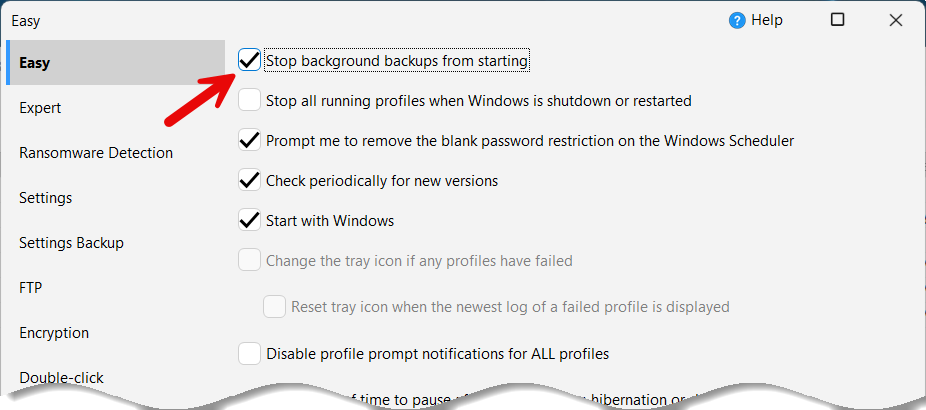
Migrating Schedules
To migrate your schedules from SyncBackFree:
- Start SyncBackFree
- Select a profile that has a schedule. Look in the Next Run column to quickly see if it has a schedule.
- Click the Schedule button to see the schedule
- Start SyncBackPro/SE
- Select the same profile in SyncBackPro/SE and click the Schedule button to create a schedule
- Set the schedule as it is in SyncBackFree, e.g. 9am every Monday
- Delete the schedule from SyncBackFree (click Delete Schedule to remove it)
Once you have migrated your schedules, and you're happy SyncBackPro/SE is running as it should, you can now safely uninstall SyncBackFree. Uninstalling SyncBackFree will not delete your SyncBackPro/SE profiles.
Feature Comparison with SyncBackSE
If you want a brief list of what is available in SyncBackSE that you do not get in SyncBackFree, then visit our Simple Comparison page. To see all the improvements in SyncBackSE, visit our Detailed Comparison page.
Briefly, upgrading to SyncBackSE from SyncBackFree will give you the following benefits (this is not an exhaustive list):
- Copy open/locked files
- Intelligent Synchronization
- File Versioning
- Delta-copy
- Advanced Compression and Encryption with Parallel File Compression
- FTPS support
- Backup hard links, junction points and symbolic links
- MTP support
- SyncBack Touch
- SyncBack Monitor
- 64-bit version (SyncBackFree is only available in 32-bit)
If you decide at a later date that you want to upgrade to SyncBackPro from SyncBackSE, then you can, for a small upgrade fee.
Feature Comparison with SyncBackPro
As mentioned above, see our comparison pages for more details about the differences between SyncBackPro, SyncBackSE and SyncBackFree. Briefly, upgrading to SyncBackPro from SyncBackFree will give you the following benefits (again, this is not an exhaustive list):
- All the benefits you would get from upgrading to SyncBackSE
- Cloud Backup and Sync
- Backup Emails, e.g. Gmail
- SFTP support
- Scripting
- File Integrity Checking
- Support for Secrets Managers
- HTTP download
- Drive Failure Detection
- Smart Memory Management - unlimited backup dataset sizes
Pricing and Licensing
For complete pricing, see our Volume Discount page. Volume discounts start at just two copies. Also, we provide further discounts to Educational & Non-Profit organizations and Enterprise licenses are available (unlimited installations).
Our licensing is generous and simple:
- Home Users: If you are using SyncBackPro or SyncBackSE for purely personal use, then one license lets you use SyncBackPro or SyncBackSE on up to 5 different devices.
- Business Users: If you are using SyncBackPro or SyncBackSE in a business, or it is being used to process commercial/business-related data, then a license is required for each device it is being used on.
Our licenses are perpetual. This means you can use the major version you purchased indefinitely without any further payments. Pay once, keep forever.
Upgrading Versions
If you purchase SyncBackPro or SyncBackSE just before a new major version is released then a free upgrade will be available. For example, if you purchased SyncBackPro V10 on or after 1st July 2023 then you will have been able to upgrade to SyncBackPro V11 for free.
If you purchase SyncBackPro or SyncBackSE three months or more before a new major version is released then you can upgrade to the latest version for a small upgrade fee. Upgrading is entirely optional. You can continue to use the version you paid for indefinitely.
You can also upgrade from SyncBackSE to SyncBackPro for a small upgrade fee.
Minor upgrades are always free. For example, upgrading from V11.1 to V11.2 is entirely free. We are constantly improving and updating SyncBack.
Upgrade Assurance
Upgrade Assurance (UA) is a subscription service that you can purchase along with SyncBackPro or SyncBackSE, or at a later date. UA is entirely optional, and offered at a very low yearly cost, and provides you with Technical Support and a free upgrade to any new major versions that are released while you are subscribed.
Technical Support
One major benefit of upgrading from SyncBackFree to SyncBackSE or SyncBackPro is that you get Technical Support. If you need help, just contact us.
There is also a comprehensive Knowledge Base available, along with an extensive offline help file that is installed with SyncBack, and an ever growing library of articles and tutorials.
















