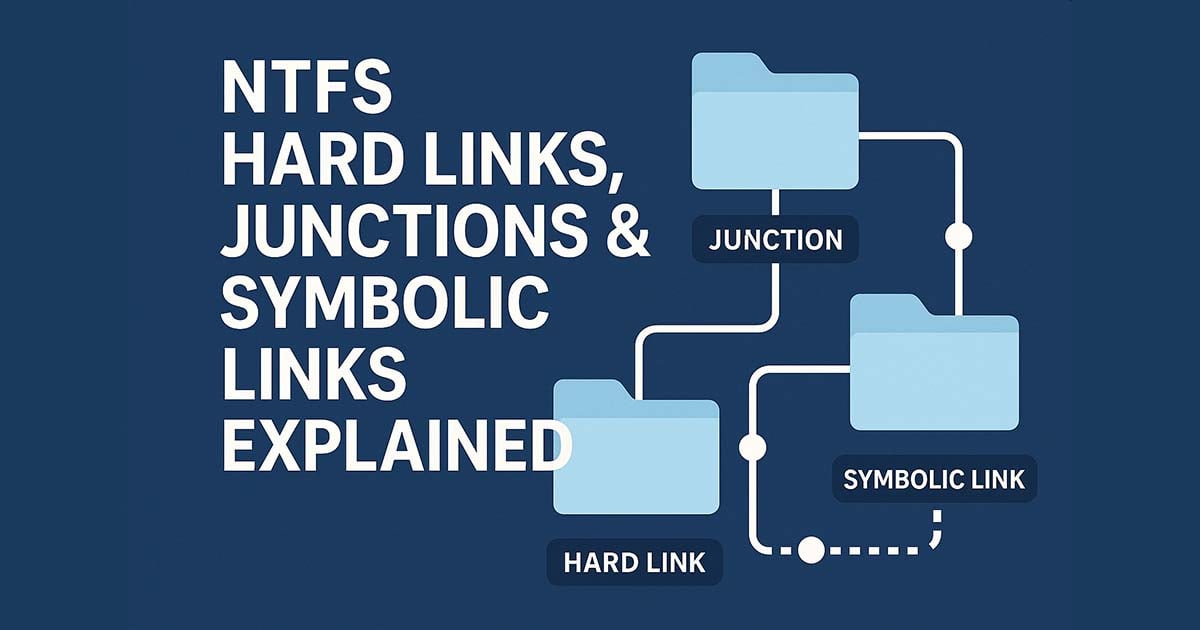NTFS Hard Links, Junctions & Symbolic Links Explained (2025)
Windows provides several advanced tools for linking files and folders together without duplicating data. These features, known as Hard Links, Junctions, and Symbolic Links, allow you to create shortcuts at the file system level. While they might seem similar, each has specific uses and limitations that are important to understand.
Quick Guide: Windows NTFS Link Types
| Link Type | Best For | Key Limitation |
|---|---|---|
| Hard Link | Creating multiple references to a single file to save space. The link remains valid even if the original is moved or renamed. | Files only; must be on the same drive/volume. |
| Junction | Redirecting an entire folder to another location on the same computer (e.g., moving a user profile to a different drive). | Directories only; cannot link to network locations. |
| Symbolic Link | Maximum flexibility. Linking to files or folders on the same computer, different drives, or across a network. | Can break if the target is moved or renamed. |
When to Use Each Link Type (Practical Examples)
Choosing the right NTFS link depends on what you're trying to achieve. Below are practical examples to help you decide which link type fits your situation:
When to Use a Hard Link
Hard links are perfect when you want the same file to appear in multiple folders without creating duplicates:
- Use case: A single document is needed in two different project folders.
- Editing the file from any location updates the same underlying file.
- Even if the original file is renamed or deleted, other hard links still access the data.
Note: Hard links only work for files, not folders, and must stay within the same NTFS volume.
When to Use a Junction
Junctions are ideal for redirecting entire folders within your local drives:
- Common example: Move a large game or program folder from a small SSD to a larger HDD.
- Create a junction at the original location pointing to the new folder.
- The program continues to work as expected while freeing up space.
Windows also uses junctions for legacy folder redirection, such as: C:\Documents and Settings pointing to C:\Users
Tip: Junctions only work with directories and cannot point to network locations. They are safer than symlinks for simple, local folder redirection.
When to Use a Symbolic Link
Symbolic links (symlinks) offer the most flexibility, working for both files and folders across local or network locations:
- Popular use: Sync a folder outside your OneDrive, Google Drive, or Dropbox folder by creating a symlink inside the cloud storage folder pointing to the target folder.
- Contents sync without physically moving the folder.
- Symlinks can also point to files or folders on other drives or network shares using UNC paths (e.g. \\Server\Share).
Note: If the target is moved or renamed, the symlink breaks. Use them carefully in dynamic setups.
What are NTFS Hard Links, Junctions and Symbolic Links?
Hard links, junction points and symbolic links are linking processes used by Windows to associate other files, directories or volumes. One of the methods to create file links is to use the command line program mklink.
Basically, the mklink command line format is mklink [switch] "Link" "Target". Link is the new shortcut you are creating and target is an existing file or folder that the shortcut is going to link/point to. To emphasize, the link goes before the target.
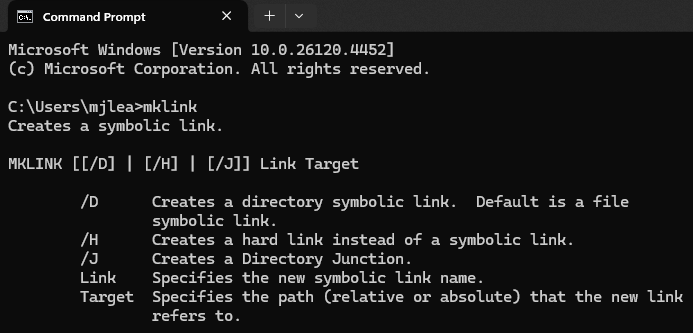
mklink Examples
Here are some examples using mklink:
- To create a file hard link: mklink /H linkName target
- To create a directory junction: mklink /J linkName target
- To create a directory symbolic link: mklink /D linkName target
- To create a file symbolic link: mklink linkName target
Troubleshooting Common mklink Errors
When using mklink you may experience one of the following errors. Here we give a possible solutions:
| Error | Solution |
|---|---|
| You do not have sufficient privilege to perform this operation. | mklink requires an elevated Command Prompt. Search for cmd, right-click it, and select "Run as administrator". Enabling Developer Mode in Windows settings is an alternative for non-admin users. |
| Cannot create a file when that file already exists. | The location for the new link (e.g. C:\LinkToFolder) must not already exist. You must delete the existing file or folder at the link location before creating the link or check you are using the correct path. |
| The syntax of the command is incorrect. | This often happens when file paths contain spaces. Enclose both the Link and Target paths in double quotes (e.g. mklink /J "C:\My Link" "D:\My Target Folder"). |
How to Delete Links Safely
Deleting a link itself is safe and does not delete the target data. Via the command line use del for file links (hard links and file symbolic links) and rmdir for directory links (junctions and directory symbolic links).
if you navigate into a junction or directory symlink, and then delete the contents, you are deleting the files from the original target location.
Hard Links
A hard link is a file that represents another file on the same volume without duplicating the data of that file. More than one hard link can be created to point at the same file contents. Hard links cannot link to a files contents that is on a different partition, volume or drive. Hard links on directories are not supported as it would lead to inconsistencies in parent directory entries.
Although a hard link is essentially a mirrored copy of the target file that it is pointing to, no additional hard drive space is required to store the hard link file. If a 1GB file is mirrored by 3 hard links, the total space used on the partition will only be 1GB instead of 4GB.
In addition, if any of the hard links or the original file(s) is/are deleted, the data will not be deleted, and the rest of the other links will still be able to access it. The file is only deleted once all links to it, and the file itself, are deleted. Changes made to the data contents via any of the hard links or the original will be propagated to the rest of the other items automatically (as they all ultimately point to the same file data) .
Hard links only work on Microsoft Windows operating systems that support NTFS partitions (Windows NT 4.0 or later) while FAT and older versions of ReFS file systems do not work with hard links. ReFS added support for hard links in V3.5.
An example of using hard links is when a user needs to have a file stored in two different folders. He could copy the file to the other folder and have two copies of the same file. However, twice the amount of storage space would be used. Also, if file contents of one file is changed, the other file will be outdated unless the newer file is copied over to replace it. Both issues could be solved with the use of hard links.
Junctions
Sometimes referred to as soft links, the function of a junction is to reference a target directory, unlike a hard link which points to a file. Junctions can be created to link directories located on different partitions or volume, but only locally on the same computer. It does this through the implementation of the NTFS feature called reparse points. Redirected targets in junctions are defined by an absolute path. An absolute path refers to a path which will contain the root element and the complete directory list that is required to locate the target. For example, \Main\Folder\report is an absolute path. All the information required to locate the target is contained in the path string.
Like hard links, directory junctions do not take up additional space even though they are stored on the drive partition; their function is to point to the original files in the original directory. Thus, it should be noted that if the target is deleted, moved or renamed, all junctions which point to the target will break and continue to point to a non-existant directory. Content changes from any of the junction links or the target will automatically propagate to the rest.
An example in which junctions are often used is on Windows, where the name “C:\Documents and Settings” is a junction that points to C:\Users. Thus, older programs that reference hard-coded legacy file paths can continue to work.
Symbolic Links
Symbolic links were introduced in Windows Vista/Windows Server 2008. An NTFS symbolic link is a file system object that points to another file system object. In simpler terms, it is a more advanced type of shortcut. Symbolic links can point to any file or folder either on the local computer or using a SMB path to point at targets over a network (the target machine on the remote end needs to run Windows Vista or later). They do not use any disk space.
A symbolic link can use either a relative path or an absolute path to point to its target. A relative path must be combined with another path in order to properly access the target file. For a detailed explanation between the difference of absolute and relative paths, please refer to Microsoft's documentation.
Symbolic links are transparent to users – they appear as normal files or directories. All applications will be able to recognize both the link and the target. Like junctions, symbolic links will become a stale link if the target is moved, renamed or deleted. The operating system does not check to see if the target exists.
For an overview of NTFS Permissions, basic and advanced, please refer to NTFS Permissions - an introduction.
Comparison table of hard link, junction and symbolic link
| Feature | Hard Link | Junction | Symbolic Link |
|---|---|---|---|
| Links To | Files only | Directories only | Files or Directories |
| Target Location | Same drive/volume only | Any local drive/volume | Any local or network path |
| Remains Valid if Target is Moved/Renamed? | Yes | No (breaks) | No (breaks) |
| Relative Path Support | N/A | No | Yes |
| Works on files? | Yes | No | Yes |
| Works on directories? | No | Yes | Yes |
| Admin Rights Required? | No | No | Yes (or Developer Mode) |
| Common Use Cases | Multiple references to one file to save space. | Redirecting large local folders (e.g. Program Files, User profiles). | Linking to network shares; syncing folders with cloud services. |
Examples of a Hard Link and a Junction
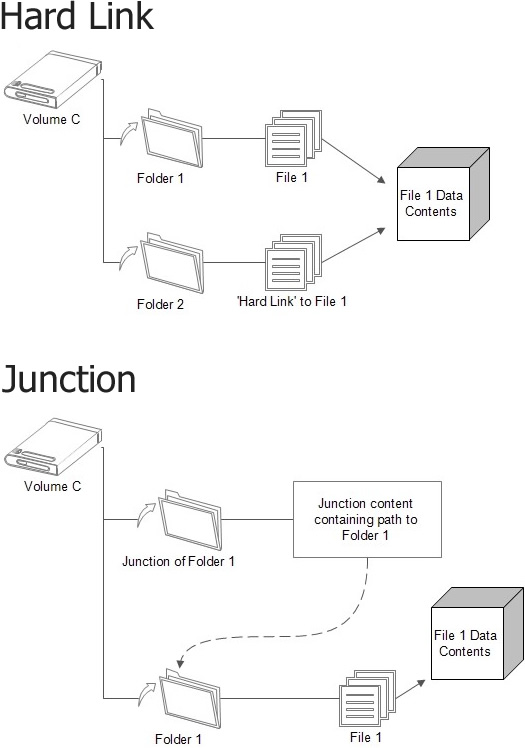
Configuration Settings in SyncBackSE & SyncBackPro
In the backup and synchronization programs – SyncBack users are provided with numerous settings to choose how they want the program to handle these links if encountered during a profile run. To see the settings, modify your profile and go to Expert > Copy/Delete > Links. See the help file for details. SyncBack is capable of ignoring, copying and re-mapping the various types of links for files and folders, including file hard-links.
Summary
Now you have the basic knowledge on how hard links, junctions and symbolic links work in a NTFS Windows operating system, you are hopefully in a better position to recognize issues relating to them.