
Backup, Mirror and Synchronize Profile Types
Author: Swapna Naraharisetty, 2BrightSparks Pte. Ltd.
SyncBack is an efficient backup program that allows you to backup data manually or automatically to various data backup devices such as HDD, SSD, SD cards, external drives, NAS drives, FTP servers and numerous cloud services (e.g. Amazon S3, Google Drive, Backblaze, OneDrive, etc.).
In this article, we will look at the different profile types available in SyncBack so you can choose the right profile type to protect your data against human errors, corruption, hardware failures, and disasters.
There are three main profile types: Backup, Mirror and Synchronization.
Backup
A backup profile copies selected files and folders from the Source directory to the Destination directory (in one direction). It ensures that newly added and modified files in the Source are copied to the Destination (without overwriting unchanged files). Also, it does not delete files in the Destination that no longer exists in the Source. No changes are made to any file in the Source.
The main advantage of using a backup profile is that you have a complete copy of the data, so you can easily recover a file that you might have accidentally deleted from the source. However, the backup profile type requires more storage space than other profile types.
For example, let's say you created a backup profile on Monday and scheduled the backup to run just once every day. On Monday, the source contained two files. On Tuesday, you added two new files to the source. And on Wednesday, you deleted a file from the source prior to running the profile. The image below shows the data in the source and destination drives after each run:
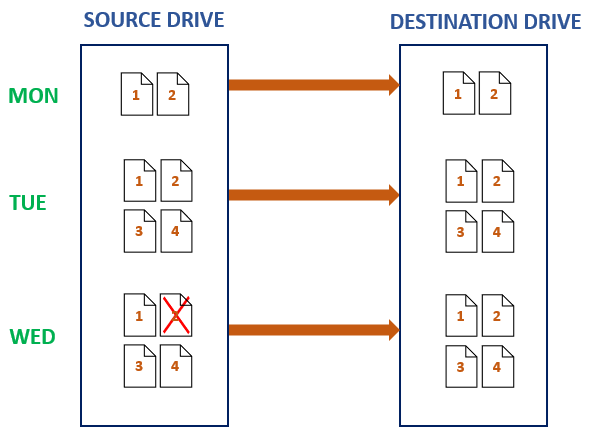
Mirror
A mirror profile also copies new and modified files from source to destination in one direction, but importantly, it also deletes files that are only on the destination. Thus, a mirror profile type is mostly used to create an exact copy of the source data. Additionally, mirroring takes up less space on the destination drive when compared to backup, so it can be stored on a drive you regularly use (e.g. an external drive or a network drive).
However, the mirror profile type should be used with caution as there is a chance of data loss. For example, you deleted a file accidentally from the source. When the mirror profile is next run, that file will also be deleted from the destination. If you do not have a copy of that deleted file, you will lose it forever.
Consider the example discussed in the Backup profile type, the image below shows files on the source and destination drives after each run:
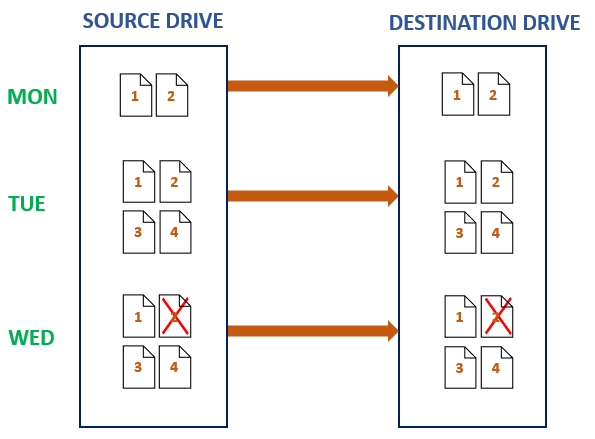
Synchronization
A synchronization profile copies and deletes files from both the source and destination directories. If you add, modify, or delete a file from one location (the source or destination), then the synchronization process will add, modify, or delete the same file from the opposite location. Thus, synchronization is a bi-directional process (from the source to the destination and from the destination to the source).
Synchronization is mainly used when the files are expected to change on both source and destination and you want to keep identical and up-to-date files in those two locations.
An advantage of using the synchronization process is that you can view and access the newest files from either the source or destination device. The downside of synchronization is that if a file gets corrupted or deleted from one location, it gets corrupted or deleted from the other location and causes data loss. Therefore, backup is more reliable than synchronization.
For example, let's say you created a Sync profile and scheduled the profile to run just once every day. On Monday, the source contains File 1 and File 2, and the destination contains File 3 and File 4. On Tuesday, File 2 was deleted from the source and File 3 from the destination, and on Wednesday, File 4 was updated on the destination prior to running the profile. The image below shows the data in the source and destination drives after each run:
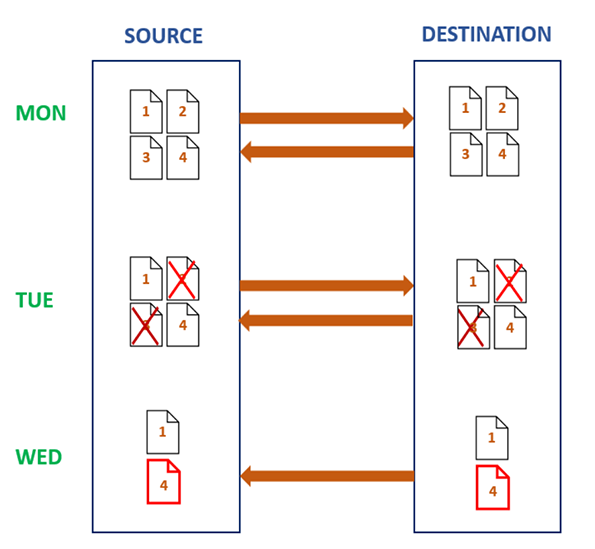
The sync profile type in SyncBackPro and SyncBackSE is known as "Intelligent Synchronization", which is different from Basic Synchronization in SyncBackFree. The key difference is that the Intelligent Sync profile type keeps a history of where files were during the last synchronization. This allows for much finer control of what actions to take based on what has changed since the last synchronization. However, Basic Synchronization does not keep a database to remember which files are deleted or changed, like Intelligent Synchronization.
Groups
SyncBack also has Groups and Group Queues (introduced with V11). With a Group you can have a list of profiles run in a specific order (or all at the same time). A Group can also contain other Groups. They are often used when you want to copy from two or more different locations (e.g. a local drive, cloud, FTP server, etc.) or want to copy the same files to two or more different locations. Another example of when you may want to to use a group is when you want two or more profiles to run in order, and if one them of them fails then to stop running. For example, you may have a profile that creates a Zip file which you then want to upload to the cloud. If creation of the Zip file fails then you don't want it to upload to the cloud.
A Group Queue works like a pre-defined queue. A Group Queue is similar to a standard Group except a profile can be in a Group Queue more than once. A Group Queue cannot contain other groups. Also, you can define how a profile in a Group Queue should be run, e.g. simulated.
Conclusion
This article should give you a thorough understanding of the different profile types available in SyncBack, so you can make an educated decision on which profile type to use based on your backup needs, cost, time, and available resources.
Backup and Mirror profiles are supported by SyncBackPro, SyncBackSE, and SyncBackFree versions. However, the Intelligent Sync profile type is only available in SyncBackPro and SyncBackSE versions and is not available in SyncBackFree. SyncBackPro and SyncBackSE also support Fast Backup.
Noted Customers
© 2003-2026 2BrightSparks Pte. Ltd. | Home | Support | Privacy | Terms | Affiliate Program















