
Media Transfer Protocol (MTP): Backup Android Devices with SyncBack
Author: Swapna Naraharisetty, 2BrightSparks Pte. Ltd.
The Media Transfer Protocol (MTP) is a communication protocol developed by Microsoft for transferring digital media files such as music, photos, videos, and documents - between devices like computers, smart phones, tablets, and cameras. Unlike traditional USB mass storage, MTP does not mount the device’s storage as a drive on the computer. Instead, it provides file-level access, allowing the host computer to interact with the file system through the protocol. MTP is an extension of the Picture Transfer Protocol (PTP).
This article provides a detailed guide on using the Media Transfer Protocol (MTP) to efficiently backup files to/from a device using SyncBackPro or SyncBackSE.
How to create an MTP profile
In this example, we will create an MTP profile to back up files from an Android device. Start by connecting your device to the PC running SyncBackPro or SyncBackSE via USB.
- Run SyncBackPro or SyncBackSE and click on the New button to create a new backup profile. On the third screen of the wizard (where you select the source and destination), change the source to Media Transfer Protocol and then click Next.
- On the MTP page, select the name of the Media Transfer Protocol device from the dropdown menu and click the Done button.
After creating the profile, you can configure the local resource (destination), and source sub-folder based on your requirements.
When backing up files using MTP, the root folder (\XX-XXXXX) cannot be selected as the source. You must choose a specific folder for the backup. To do this, click the small folder icon next to 'Media Transfer Protocol' under: Modify > Simple settings page, and select the directory from which you want to back up files.
Then to back up the required files, click the Choose sub-directories and files button. From there, select the files or folders you want to back up and deselect any you don't want to include.
SyncBack supports backing up files or folders created by the user or those the user has access to, such as photos, music, and videos. However, it does not support backing up system files, calendars, contacts, or operating system files due to access restrictions.
- Once you have made your selections, click the OK button to close the File & Folder Selection window and save your settings.
- You can run the profile manually or schedule it to run automatically to backup selected files to the destination drive.
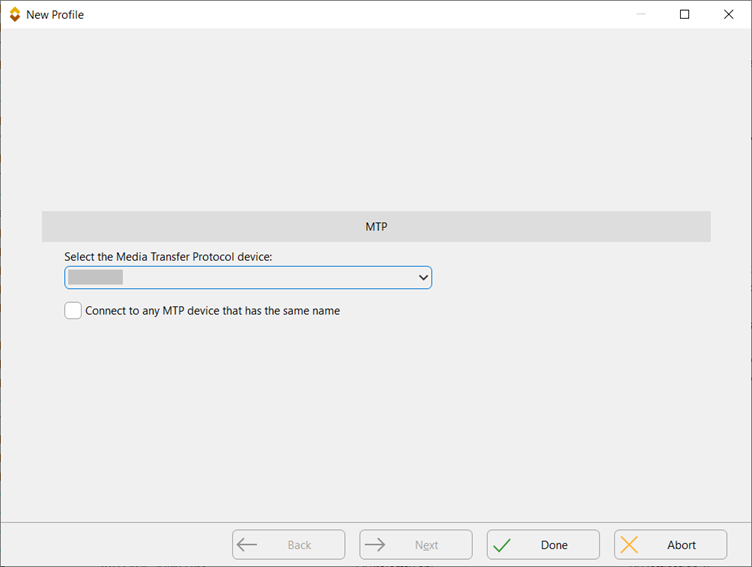
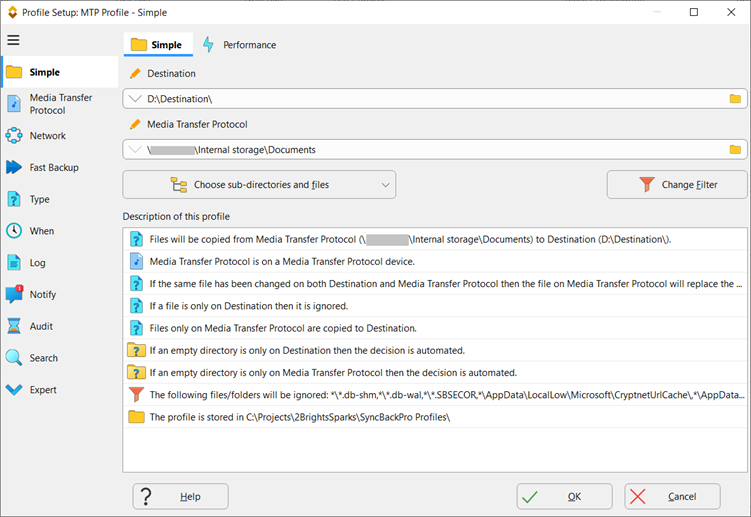
Important Points to Note
- Please ensure that your device is unlocked before connecting it to your computer via USB. Due to Android security settings, file access is not permitted unless the device is unlocked.
- File Versioning, Verification, Hash comparison and Integrity check cannot be used with MTP.
- MTP does not support simultaneous transfers of multiple files, which can result in slower processing of files.
- MTP may have strict filename restrictions.
- MTP is not available in SyncBackFree.
Conclusion
The Media Transfer Protocol provides a simple and flexible way to transfer files between your device and computer. However, it's important to note that MTP uses a single thread for file transfers, which can impact transfer speed. For a faster and secure file transfers, SyncBack Touch is a recommended alternative (for Android).
Noted Customers
© 2003-2026 2BrightSparks Pte. Ltd. | Home | Support | Privacy | Terms | Affiliate Program















