Welcome
Welcome to the January 2015 newsletter from 2BrightSparks.
In this issue: the latest update of SyncBackPro/SE/Free V7 is released, uncover the mystery of sparse files, and for French language speakers, download the latest help files for SyncBackSE and SyncBackPro in both pdf and chm formats. We've also an announcement about a special opportunity for someone with technical knowledge and experience of Windows, macOS and Android, a natural curiosity about how things work, and who enjoys solving problems.
Follow 2BrightSparks on Twitter and Facebook.
If you have any suggestions on what you might like to see in future issues of
this newsletter, drop
us a line with your suggestions.

SyncBack V7 Update
Enjoy the latest and greatest V7 updates to SyncBackPro, SyncBackSE and SyncBackFree.
SyncBackPro V7 Highlights - there's much more!:
| • |
Cloud Support: backup to and from Google Drive, OneDrive, Box, Dropbox, Amazon S3, Azure and Google Storage. |
 |
| • |
Supports Media Transfer Protocol: transfer media files to and from portable devices automatically. Backup your pictures, music files and movies. |
 |
| • |
Works with SyncBack Touch: SyncBackPro V7 works with SyncBack Touch to backup Windows, macOS, and Android devices. |
 |
| • |
Scripting Support: Configure the program and profiles using your own scripts. New scripting functions for V7 |
 |
| • |
Blisteringly Fast: Enjoy a whopping 20% improvement in scan performance with the default filters |
For those who already have V6 installed, do not uninstall/re-install, or you will lose your profiles and settings. Simply install 'over the top' of your current installation.
Download SyncBackPro V7
Download
SyncBackSE V7
Download
SyncBackFree V7
Review
the history of changes for SyncBackFree/SE/Pro
What if I use a pre-version 7 of SyncBackPro/SE/Free?
Read the Article SyncBackPro/SE V7 Upgrades Explained for the full details, or check whether you qualify for a Free Upgrade Today (only for v4/5/6 users as the serial test will fail if you already have V7).
If you are running a version of "SyncBack" freeware (V3), install SyncBackFree and follow the installation instructions.
SyncBackFree, SyncBackSE and SyncBackPro
There
are three versions of our backup program: "SyncBackFree" which is freeware, and "SyncBackSE" and "SyncBackPro" which are commercial programs.
Compare
the freeware and commercial versions
return
to the top

French Support Documentation
As many of our users will know, the program interface for SyncBackPro/SE/Free is available in twenty languages. Translations are painstaking, not only to ensure the language is easily and clearly understood, but also because the program interface has to be realigned for each language. As our backup software has a rich array of customization option, that means hundreds of objects (windows, buttons, check boxes and other controls), need to be re-arranged.
We provide our 450+ page help file in English and French. We're pleased to announce the release of the SyncBackPro and SyncBackSE CHM and PDF help files, translated by Philippe Curtil, which you may download today:
Download the SyncBackPro V7 French PDF
Download the SyncBackPro V7 French CHM
Download the SyncBackSE V7 French PDF
Download the SyncBackSE V7 French CHM
To install the English language program help file, locate the program folder and simply replace the CHM file. Note that you may want to rename the English language CHM so it is there if you need it.
return
to the top

Sparse Files Explained
Introduction
In the year 2000, Microsoft introduced the support of sparse files with the release of New Technology File Systems (NTFS) Version 3.0. Operating systems based on the Windows NT family (starting from Windows 2000 and subsequent versions) are able to make use of this file management system. In this article we will look at what sparse files are and how they are used.
What are Sparse Files?
A sparse file is defined as a file type which efficiently handles empty regions within itself so that space utilization is optimized during storage.
In computing, a normal file may contain regions of empty blocks that do not contain actual information. This empty space is filled with bytes of zeros and stored alongside the regions that contain actual data in the file. Both the empty space and actual data take up file space. An example is a database file which stores a large volume of zero bytes to represent data that were either deleted or simply there to reserve those spaces for future data storage. Storing such files in standard format would take up a great deal of disk space that could be freed up for other purposes.
Through the use of sparse files functionality, a file containing many zero bytes is tagged as sparse and a special attribute will be associated with it. NTFS will then store such files in a different way from normal files. Only regions that contain actual data are allocated with storage space on the disk volume, while the zero bit data are not. The file system automatically tracks the location of these empty ranges and stores them in metadata as a representation of the actual empty blocks.
NTFS manages sparse files seamlessly in the background, filling the read memory buffer with zeros when a read operation tries to access the areas of the file where those zeros are located. The application is unaware of this conversion.
Sparse files are widely used in disk images, database files, log files and scientific applications.
Difference between File Compression and Sparse Files
Besides sparse files, NTFS also includes built-in functionality to compress files. Both tools are known for their space saving advantages on the disk volume, but they achieve that goal differently. The main disadvantage with using file compression is that it may degrade performance in a system while reading/writing the file. Precious resources are used for decompressing/compressing the file as required. Such overheads are sometimes not acceptable in certain critical applications.
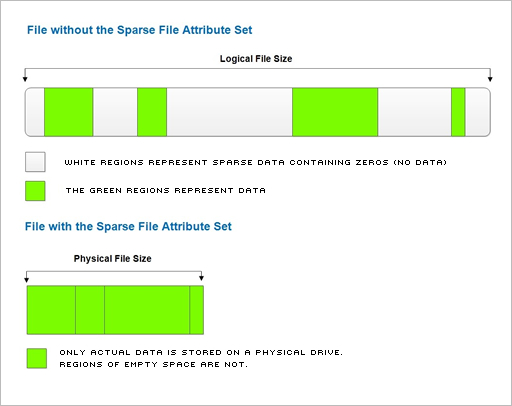
Advantage and Disadvantage of Sparse Files
The biggest advantage with sparse files are that a user can create large-sized files that occupy very little storage space. Storage space is allocated automatically as data is written onto it. Large sparse files are created in a relatively shorter time as the file system does not need to pre-allocate disk space to write the zeros.
The benefits of sparse files is limited to applications which support them. If a program does not have the ability to recognize or utilize sparse files, then it would save a sparse file in its original, uncompressed state, resulting in no advantage. Users need to be careful in such situations as a sparse file that is only a few megabytes in size would suddenly swell to several gigabytes when non-supported applications copy them to the Destination.
Users can’t copy or create a sparse file if its nominal size is larger than the amount of free space (or quota size limits imposed on user accounts) available. For example, if the original size of a sparse file (with all the zero bytes) is 500MB, and there is a quota limit of 400MB on the user account used to create that sparse file, it would result in a quota-exceeded error even though the actual disk space occupied by the sparse file is only 50MB on the drive.
Hard disks that store sparse files are also prone to disk fragmentation, as the file system will write data to sparse files as required. This may lead to performance degradation over time. In addition, certain disk management utilities may inaccurately report the amount of free space available. When a file system that contains sparse files is nearly full, it can produce some unexpected results. For example, there may be “disk-full” errors when data is copied over an existing portion of a file that has been marked as sparse.
Backing up / restoring sparse files through Backup Applications
Some backup programs may not have the function to properly recognize, backup and/or restore sparse files. In such cases, a sparse file backed up by such applications will take up a lot more space on the Destination. Similarly, using a program to restore a properly backed up sparse file will cause the restored file to be stored in its original, expanded size. If the drive that the file is being restored to does not have enough space to contain the full file, it will result in “disk-full” errors.
The Backup and Synchronization commercial programs, SyncBackSE and SyncBackPro, come with options to correctly backup and/or restore sparse files. One of the three file copying methods available – Backup read/write file copying option (under Modify > Expert > Copy/Delete settings page) has the native function to backup sparse files correctly.
Alternatively, users can choose to use either of the other two file copying methods – Standard Windows file copying or Windows Explorer method of file copying, then enable the option Copy NTFS sparse files using Backup Read/Write copy method (under Copy/Delete > Advanced settings page). This option will allow SyncBackSE/Pro to automatically switch between Copying Methods whenever sparse files are found during copying. Note that it is also possible to copy sparse files without enabling either options, but those files will be backed up in their original, uncompressed sizes.
Sparse file copying is not supported in SyncBackFree, the freeware version of SyncBack.
Conclusion
The use of sparse files introduced in the NTFS file system comes with benefits and drawbacks which users may want to consider before implementation. Being aware of the issues sparse files can lead to will help you to avoid potential problems in the future.
return
to the top

Join the 2BrightSparks Team as a Technical Support Specialist!
If you enjoyed the article on Sparse Files above and a natural curiosity about how things work, we might have the perfect role for you. 2BrightSparks is growing and requires a Technical Support Specialist to assist users in providing helpful advice and customer care. We're looking for someone with experience of Windows, macOS and Android, and crucially, someone who enjoys solving problems.
The Software Support Specialist will work with the Development Team to solve technical problems and provides assistance to the company’s customer base, including responding on a public forum. It is therefore crucial that the successful candidate has excellent written English, communication and interpersonal skills.
Download the Full Job Description - we look forward to hearing from you!
If the position is not suitable for you, perhaps this role would suit someone you know - a family member, a friend or acquaintance. This is a great role for someone looking to work from home in a flexible, friendly and supportive e-work environment.
return
to the top

Lucky Draw Winners
Every month, ten lucky winners who complete the SyncBackSE/Pro survey forms receive a free license for OnClick Utilities. The link to the survey is contained in the order confirmation email. We will even allow you to transfer your license to friends or family if you've already got a license. Good luck!
To date, over 1250 lucky people have already received free software from us just by simply completing the survey, so what are you waiting for?
return
to the top

Until
Next Time
Thanks for reading! Like/don't like this format? Let us know.
If you have any suggestions on what you might like to see in future issues of this newsletter, drop us a line with your suggestions.
The 2BrightSparks Team.
2BrightSparks Pte Ltd.
www.2brightsparks.com
Power with Ease - Indispensable Utility Software
All Content: 2BrightSparks © 2004-2015
|