The main window has a number of columns that provide information on the profiles. You can choose which columns to display via the View menu. You can also show/hide columns by right-clicking on the column header and choosing to show/hide a column.
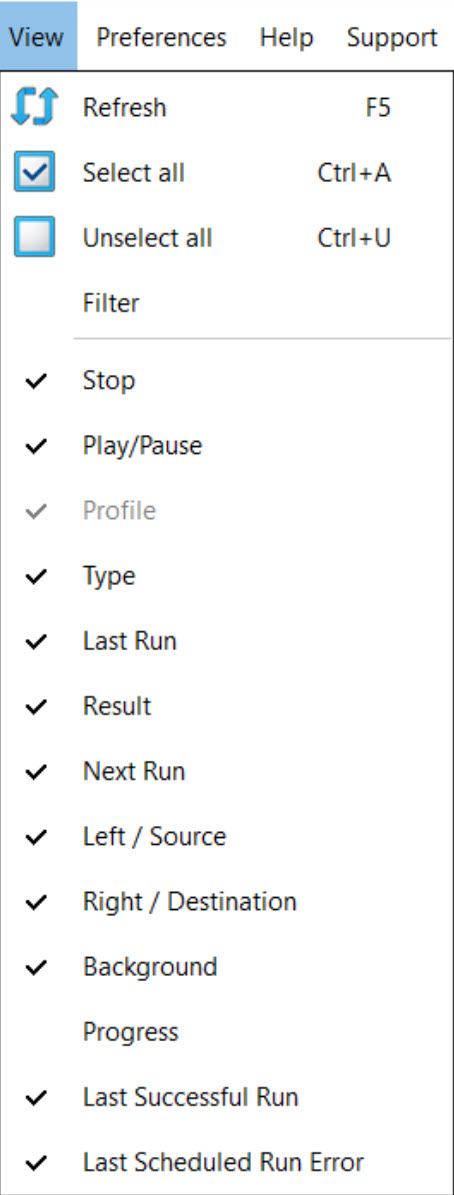
•Stop: When a profile is running you can click on the icon shown in the Stop column to stop the profile. If you stop a profile that is being run as part of a group then all the other profiles in the group will also be stopped.
•Play/Pause: When a profile is running you can click on the icon shown in the Stop column to pause/continue the profile. Note that when a group profile is run (and it is not set to run the profiles in parallel) it will run the profiles in the group one after another. Those in the group waiting to run are paused until the previous profile in the group has finished. SyncBackPro will then automatically continue the profile when it is its turn to run.
•Type: The type of profile, e.g. Backup, Fast Backup, Synchronization, etc.
•Last Run: When the profile was last run. If it has not been run yet then it will show Never.
•Result: The result of the last profile run. Note that if any file fails to be copied, moved, or deleted, for any reason at all, then the profile run is considered a failure. Success is when there were no errors.
•Next Run: When the profile will next be run. You can run the profile manually at any time (unless it is disabled or already running). The next run date & time takes into account schedules and periodic runs. If the profile is in a group then it will also take that into account. For example, a profile may be set to run at 2pm but could be in a group that is set to run at 1pm. In the main window it will show the appropriate time depending on whether the profile is shown in the group or not.
•Source / Left: The source/left folder.
•Destination / Right: The destination/right folder.
•Background: If the profile is set to run in the background, e.g. every 30 minutes or whenever there are changes in the source or destination, then this column will contain the details.
•Progress: When a profile is running this column shows the same information shown in the profile progress.
•Last Successful Run: The date & time the profile was last run without error. If it has not yet run without any errors then it will show Never.
•Last Scheduled Run Error: If the Windows Task Scheduler had a problem running SyncBackPro, e.g. password is incorrect, then this column will show the reason why SyncBackPro could not be started to run the profile at the scheduled time. If the profile is not scheduled, or there was no error the last time it was run at the appointed schedule, then this column will be empty.
•![]() With the Pro version you can add your own columns by using scripting.
With the Pro version you can add your own columns by using scripting.
All Content: 2BrightSparks Pte Ltd © 2003-2026