This section of the help file provides information about scripting support. Scripting is a way in which the functionality of SyncBackPro can be changed or extended by writing small scripts. A script is a set of instructions and is similar to the macro support in Microsoft Office and Java Script in web pages. It is also similar to plug-ins in other software. SyncBackPro can use scripts written in Pascal and Basic.
For compatibility with older versions of SyncBackPro, VBScript is also supported. However, VBScript can only be used with the 32-bit version of SyncBackPro and will be probably be removed in a future release. The newer Pascal and Basic scripting languages (introduced in SyncBackPro V8) can be used both in 32-bit and 64-bit. Microsoft deprecated VBScript in October 2023, which means it will eventually be removed from Windows entirely.
SyncBackPro comes with many example scripts.
|
We do not provide technical support, or consultancy, for writing or debugging scripts. |
Scripting Overview
When SyncBackPro performs certain actions it will check to see if there are any scripts installed that can be called when the action is performed. For example, whenever the profiles are listed in the main window it checks to see if there are any main interface scripts installed. If so, it checks if those scripts can be called, and if so, calls the appropriate function in the script. In technical terms, these are events. You write functions in the scripts that perform actions when certain events occur. To make it easier for the scripts to communicate with SyncBackPro it also provides helper objects, e.g. SBSystem. Depending on the script type, one or more of those helper objects will be available to the script.
To start using a script you must first install it via Scripts in the burger menu ![]() in the main window. Note that installing a script does not automatically make the script active. If it's a Main Interface or Profile Configuration script then you must install it then go to the relevant tab and tick the checkbox for that script. To use a Runtime script in a profile, after installing it you must select it in the Scripts page of the profiles configuration. If it's a Location script then you must create (or modify) a profile so it does a backup or sync with that script. You can also import scripts by dragging the file onto the main window of SyncBackPro.
in the main window. Note that installing a script does not automatically make the script active. If it's a Main Interface or Profile Configuration script then you must install it then go to the relevant tab and tick the checkbox for that script. To use a Runtime script in a profile, after installing it you must select it in the Scripts page of the profiles configuration. If it's a Location script then you must create (or modify) a profile so it does a backup or sync with that script. You can also import scripts by dragging the file onto the main window of SyncBackPro.
You can also install scripts via the command line interface by simply passing the filename of the script (the same way as importing profiles).
Creating Scripts
To create a new script you can use a text editor, e.g. Notepad, and then install the script (see above). Alternatively, you can go to the Scripts window (via burger menu ![]() -> Scripts in the main window), and click the New button. SyncBackPro will prompt you where to put the save the script and then it will open the built-in script editor (see below). After creating the script, and clicking OK, you are then prompted if you want to install the script.
-> Scripts in the main window), and click the New button. SyncBackPro will prompt you where to put the save the script and then it will open the built-in script editor (see below). After creating the script, and clicking OK, you are then prompted if you want to install the script.
You can also open an existing script file using the drop-down menu on the New button and selecting Open.
Exporting Scripts
To export a script, go to the Scripts window (via burger menu ![]() -> Scripts in the main window), select the script (or scripts) you wish to export, then click the Export button.
-> Scripts in the main window), select the script (or scripts) you wish to export, then click the Export button.
Editing and Checking Scripts
The built-in script editor can only be used with Pascal and Basic scripts (VBScript is not supported). To edit a script (after it has been imported), go to the Scripts window (via burger menu ![]() -> Scripts in the main window), select the script you wish to edit, then click the Edit button. You can also double-click the script to edit it.
-> Scripts in the main window), select the script you wish to edit, then click the Edit button. You can also double-click the script to edit it.
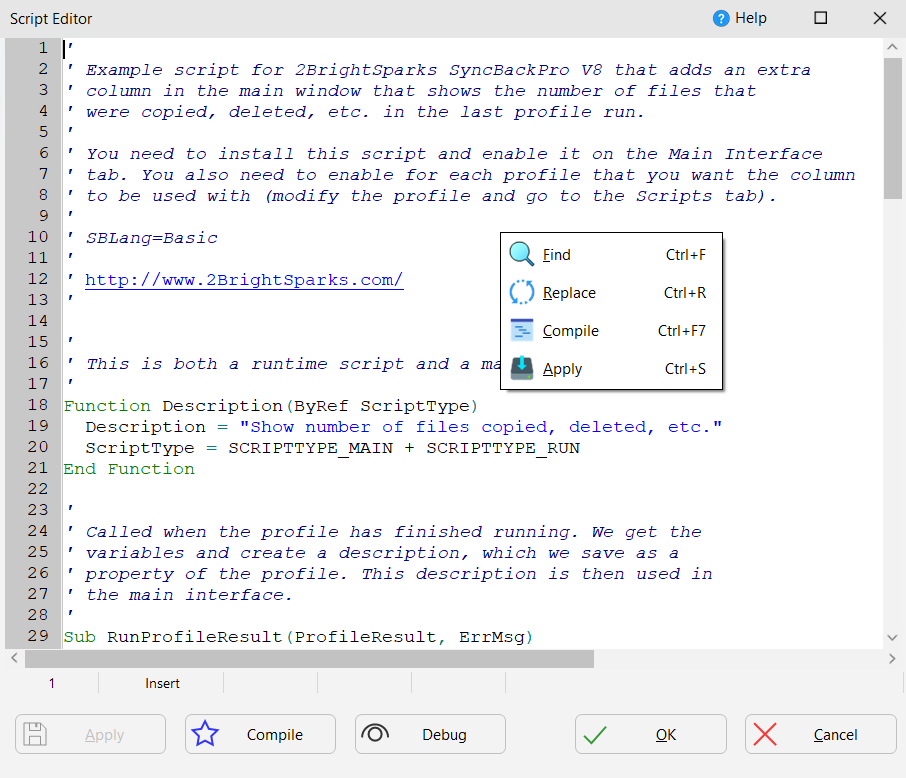
The script editor has language sensitive syntax highlighting, auto-completion (ctrl-space), parameter hints (ctrl-shift-space) and can compile scripts (ctrl-F7) to check them for errors. You can also perform test search (ctrl-f) and replace (ctrl-r).
Script Debugger
See the debugging section for help with debugging scripts.
Script Order
The order in which the scripts are set to run is important. This is because, in some cases, only one script can perform an action. For example, if you have a runtime script that renames a file then obviously a file can only be renamed once. This means the first script to rename a file is the one that will rename it. Any following scripts cannot rename the file.
Script Types
There are four different types of scripts:
1.Main Interface scripts: these are scripts that can be used with the main user interface in SyncBackPro. For example, you could write a script that adds columns to the main window.
2.Profile Configuration scripts: these are scripts that be used when configuring a profile.
3.Location scripts: these are scripts that are used with profiles to store and retrieve files. For example, you could write a location script that copies files to and from a database.
4.Runtime scripts: these are scripts that are used by profiles when they are run. For example, you could write a profile to decide on which files to copy, or add columns to the Differences window.
A single script file can be more than one type of script. For example, you could write a script that is both a main interface and runtime script.
SyncBackPro knows what type a script is because the script tells SyncBackPro via the Description function. It also knows what scripting language is being used based on comments in the header (first 10 lines) of a script, and failing that, the filename extension of the script file. The following languages can be used with the SBLang comment: Pascal, Basic and VBScript.For filename extensions, use .pas for Pascal, .bas for Basic and .vbs for VBScript.
VBScript support is provided for backwards compatibility only and its use is not recommended. VBScript is only supported by 32-bit SyncBackPro and it may be removed in future versions of SyncBackPro.
For example, the following Pascal script is a profile configuration, runtime, and location script:
//
// Use SBLang to define what language this script is in:
//
// SBLang=Pascal
//
Function Description(var ScriptType);
begin
Result:='All Drives Location';
ScriptType:=SCRIPTTYPE_CONFIG + SCRIPTTYPE_RUN + SCRIPTTYPE_LOCATION;
End;
Scripts Objects
SyncBackPro makes a number of objects available to scripts to help them interface with SyncBackPro. Which objects are available depends upon the type of script:
•SBLocation: This object is only accessible from Location scripts. It provides information and control over the source/left and destination/right locations.
•SBProfile: This object is only accessible from Profile Configuration scripts. It allows you to create a page in the profile setup window.
•SBProfiles: This object is accessible from any type of script. It provides information about profiles.
•SBRunning: This object is only accessible from Runtime scripts. Using this object you can access the runtime information of a profile.
•SBSystem: This object is accessible from any type of script. It provides general functions, e.g. hashing.
•SBVariables: This object is accessible from any type of script. It allows you access to the profile and program variables.
•SBHistory: This object is accessible from Main Interface, Runtime and Profile Configuration scripts. Using it you can get access to the runtime history of a profile.
Scripts Online
If you have scripts you wish to share, or want to download more scripts, visit the following web page:
https://www.2brightsparks.com/syncback/scripts/index.html
All Content: 2BrightSparks Pte Ltd © 2003-2025
