This page shows you if a profile has been configured to run on a schedule, e.g. 9 am every morning. To create or change the schedule click the Edit Schedule button. There are also also three drop-down menu options:
oRun whether user is logged on or not: This is the default and what happens when the Edit Schedule button is clicked. To create schedules that run even when you are not logged in it is a requirement of Windows security that you provide your Windows login password. This cannot be your pin, facial recognition, finger-print, etc. It must be your login password.
oRun only when user is logged on: This creates a schedule that will only run if you are logged on when the scheduled time occurs. In this case you do not need to supply your Windows login password because the schedule will only run if you are already logged into Windows. If this option is not available, see the Scheduling Problems page.
oRun whether user is logged on or not (do not store password): This creates a schedule that will run if you are logged on or not. However, no password is stored (or required), but this has important limitations. If you are performing a backup/sync with a network drive, or are accessing the network, or using FTPS, you should not use this option otherwise the schedule may fail to run. It will probably also fail if trying to access NTFS encrypted files. There may be other side affects from enabling this option. If this option is not available, see the Scheduling Problems page.
For details on scheduling, and solutions to scheduling problems, see the Creating a Schedule section of this help file. See also the Automating SyncBackPro section for more details on scheduling and running profiles periodically in the background. There is also the Scheduler Monitor Service that detects profiles that are not being run by the Windows Task Scheduler.
Click the Delete Schedule button to delete an existing schedule.
If the Delete Schedule and Edit Schedule buttons are not available it is because SyncBack is not being run elevated, but the scheduled task is elevated. Windows security does not allow editing or deleting of the task in this case.
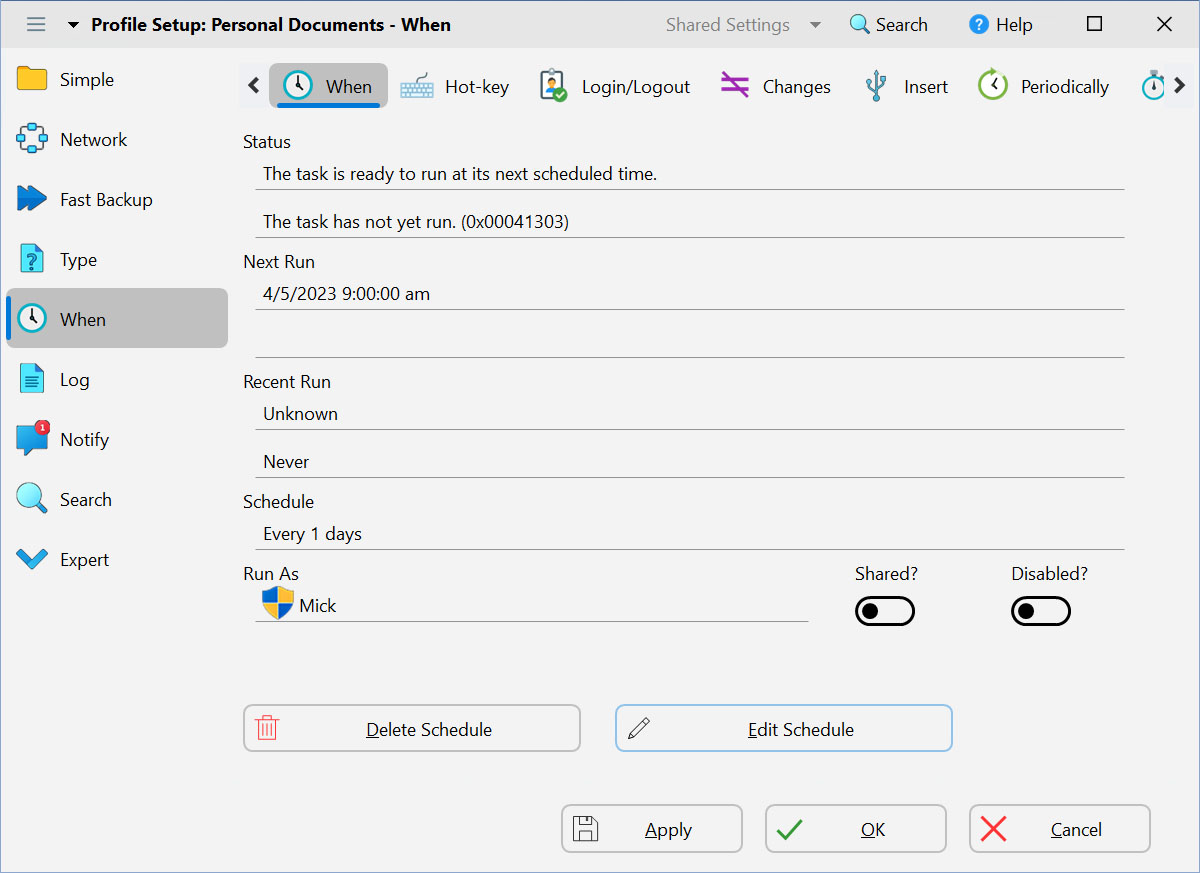
All Content: 2BrightSparks Pte Ltd © 2003-2025