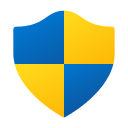•Prompt to retry if a file is locked or cannot be copied: If this option is enabled then SyncBackPro will prompt you if it cannot copy or delete a file, e.g. because it is locked, no access rights, etc. The prompt gives you the opportunity to close the program that has the file locked so the file can be copied or deleted by SyncBackPro. If you are running the profile in unattended mode, e.g. from the Windows Scheduler, then no prompt is made and the file will be skipped (an error message will be recorded in the log file). There is another option in SyncBackPro to close certain programs before a profile is run (see the Auto-close page).
|
Note that if you've also enabled the option to replace/delete after a reboot then you will not be prompted. |
•If a file cannot be replaced/deleted because it is locked then replace/delete it after a reboot: If a file cannot be replaced/deleted because it is locked then SyncBack can configure Windows so that on the next reboot the file will be replaced/deleted. This option must be used with care because it cannot be guaranteed that the file will actually be replaced/deleted and there is no way to know if it did or did not.
|
Note that if you've also enabled the option to prompt to retry if a locked file cannot be copied then you will not be prompted.
These features cannot be used to replace in-use files on FTP servers. Also, if NTFS compression is being used the replaced file will not be NTFS compressed. |
•Do not use the Volume Shadow Copy service (VSS) to copy open files: SyncBack can copy open/locked files by using the Volume Shadow Copy service that is part of Windows. However, if you cannot or don't wish to use this service then you can enable this option.
•Copy all files in [source/destination] from the shadow volume (snapshot): SyncBack can optionally copy all files from the shadow volume (by using the Volume Shadow Copy service). This is useful when you want all the files to be copied at exactly the same time so you have a consistent file state across the backup set. A snapshot is taken of the drive at a single point in time so that essentially the files are frozen at that point. This does not stop users and other programs from modifying and deleting those files because they are changing files on the actual volume and not the shadow volume. It is recommended that this setting be used in situations where you have a set of files that are related to each other, e.g. backup of a set of database files.
|
Open/locked files can only be copied when SyncBack is run elevated. If not, you will receive the error Unable to create shadow volume: Initialization failure |
All Content: 2BrightSparks Pte Ltd © 2003-2025