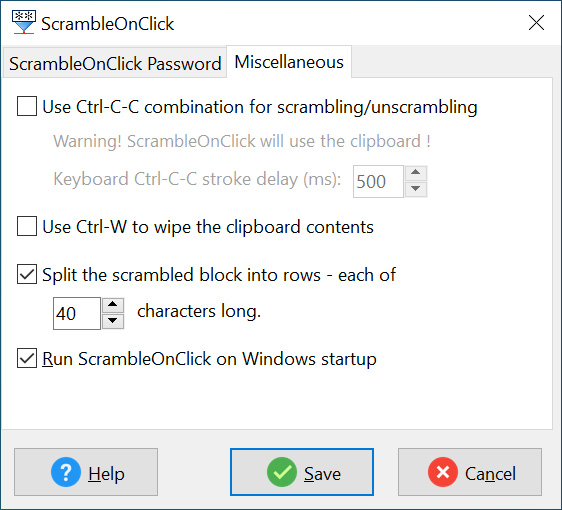A Guide to Using ScrambleOnClick
ScrambleOnClick provides two methods for scrambling and unscrambling text.
The first uses the keyboard, the second uses the ScrambleOnClick menu available by right clicking the ScrambleOnClick Tray icon:
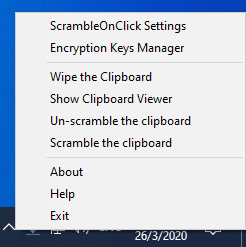
|
Note there is an option for whether the keyboard is used to control scrambling.
You may for example prefer not to scramble the clipboard contents each time the key combination "Ctrl" "C" "C" is used. You may also be running a program that uses the "Ctrl" "C" "C" combination which may conflict with using the keyboard controls in this way.
Uncheck the box "Use Ctrl-C-C combination for scrambling/unscrambling" to prevent the keyboard controls being used:
|
Entering the Master Password and Encryption Key
The first time you run ScrambleOnClick you will be asked to enter a master password and an encryption key.
The Master Password protects other people from using the Encryption Keys that you will define. Your encryption key/s will be used to scramble a section of text. The encryption key/s are also required to unscramble text.
|
You will need to enter your master password whenever you make changes to your encryption key/s. |
You can find out how to create, modify, or delete your master password in the section The Master Password located in this help file.
Find out how to add, modify, or delete your encryption keys in the section The Encryption Keys Manager of this help file.
Scrambling and Unscrambling Text
Let us start however by using the keyboard for scrambling and unscrambling text as this is the most convenient method.
|
Double click the ScrambleOnClick program icon to run the program, or go to Start > All Programs > 2BrightSparks > ScrambleOnClick. The ScrambleOnClick Tray icon will appear on the lower right of your screen close to your clock: |
![]()
ScrambleOnClick will work whenever text is editable, for example in a text editor, an email program, word processor, and numerous other applications.
In the example below ScrambleOnClick is being used with Notepad, a basic text editor. The section in screenshot "this text without the quotation marks" will be scrambled:
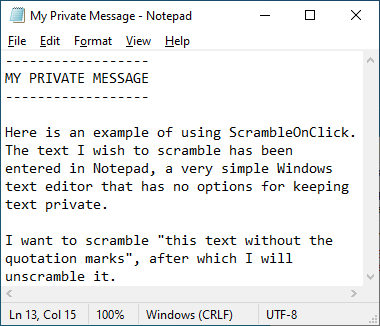
Select the section of text you wish to scramble by clicking your left mouse button after you have positioned your curser immediately before the first character. While holding down the left mouse button drag your mouse so the entire section you wish to scramble is highlighted:
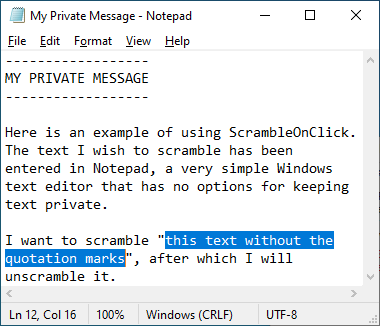
|
Be careful about only selecting the text you wish to scramble. |
Now press the "Ctrl" "C" "C" keys in quick succession. The text has now been encrypted to the clipboard.
Press the "Ctrl" "V" keys together. The scrambled text will now replace the original text in a similar way to that shown in the example below:
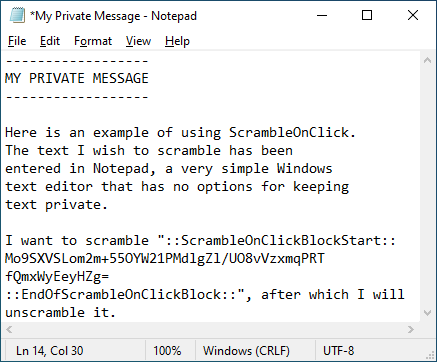
You may now save the document and distribute the document knowing only those who unscramble the text section will be able to read your message.
Unscrambling Text
Select all the scrambled text including the "::ScrambleOnClickBlockStart::" and "::EndofScrambleOnClickBlock::" section in a similar way as is shown below:
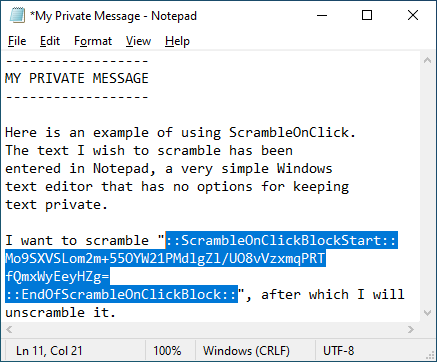
Press the "Ctrl" "C" "C" keys in quick succession. The text will now appear in the Clipboard Viewer:
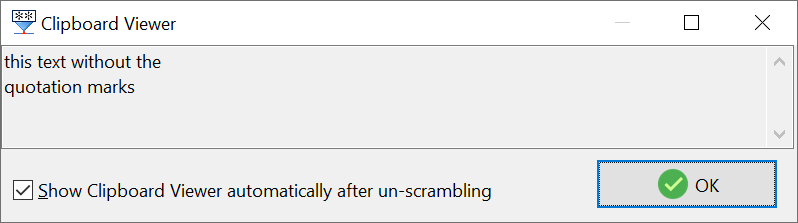
Click "OK".
Press the "Ctrl" "V" keys together and the original text will replace the encrypted text:
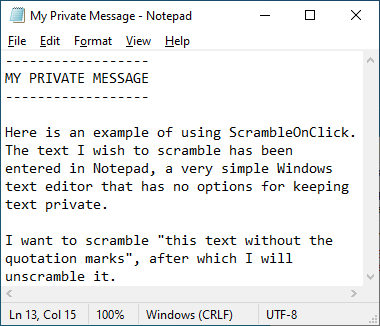
All Content: 2BrightSparks Pte Ltd © 2003-2024