
Frequently Asked Questions (FAQs)
These FAQs aim to help you understand PatchOnClick better, and quickly solve any difficulties that you might encounter.
Q: What is a patch file?
A: The patch file is a "differences" file produced by PatchOnClick that has the extension .poc.
Think of the original file in the illustration below as the reference file for creating patches. The modified file is the new file that is constantly being updated or changed. The patch file contains the differences between the original file and the modified file:
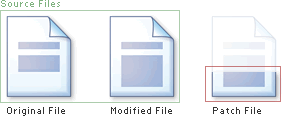
When you patch a file you will also have the original reference file. By using the patch file you will create a new patched file which is identical to the modified file:
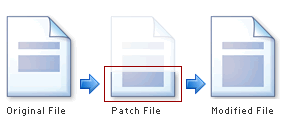
Q: Can you give me an example of when I would patch a file?
A: Let's say you frequently draft and distribute a word document.
After you have drafted and distributed a first draft of your document, you would then save that original draft as the reference file in order to create patches from it at a later date. As you modify the word document, you will save the modified document as a separate modified file. Each time you wish to distribute a new draft of your word document, you would make a new patch file using the reference file and the modified file.
Q: What files do I need to create a patch file?
A: You need two files to create a patch a file. The original file and the modified file. Using PatchOnClick you will create a new patch file which you may then distribute.
Q: What files do I need to patch a file?
A: You need two files to patch a file. The original file and the patch file. By applying the patch to the original file using PatchOnClick you will create a new modified file.
Q: Should I update the reference file?
A: It makes sense to create and distribute a new reference file now and again as the patch may become large in size with frequent and large updates. As a guide consider making a new reference file if your patch is over half the size of the original file, although there are no restrictions to the size of a patch.
The advantage of using PatchOnClick is to speed the distribution process. If the patch file becomes larger than the original file the distribution of the file is not efficient.
Q: Can I undo a patch?
A: No. Once you have performed a patch the process cannot be undone. We therefore recommend that you create a backup of the file you are patching in the event you wish to recover it at a later date. 2BrightSparks, the developers of OnClick Utilities also produce SyncBack Freeware and SyncBackSE.
Q: Can anyone patch a file if I send them the .poc file?
A: To patch a file the program PatchOnClick, part of OnClick Utilities, must be installed. The great news is that there is a freeware version of PatchOnClick so anyone using Windows can easily create and patch files. Alternatively you could create a self-executing patch file so the recipient does not need PatchOnClick installed.
Q: What is a hash file?
A: A hash file is a highly compressed version of the original unmodified file. The hash file can be used to create a patch file. For example, you create a document, create a hash file and then email the document to somebody else. You then make changes to the document and now want to create a patch file to send to the other person so they can update their file. The patch file can be created using the hash file you created at the beginning, so even though you no longer have that original file (that the other person has) you can still create a hash file.
Q: How big are hash files?
A: Hash files are small. For example, the hash file produced from a 1GB file is just 2.5MB.
Q: Can I re-create a file using a hash file?
A: No. Only patch files can be created using hash files.
Q: How can I tell whether the file I have patched is identical to the modified source file now that I have patched it?
A: To verify your file exactly matches the original modified source file run hash on click to check it's hash value using HashOnClick (part of OnClick Utilities). The sender of the patch file can also send you the hash value along with the patch file so you can check this.
Q: Can I use Command Line Parameters with PatchOnClick?
A: Yes.There are two ways to use PatchOnClick via the command line: you can pass parameters to the Windows version (PatchOnClick.exe) and there is also a console version (POC.exe).
For the Windows version, if you pass just a single filename then it is assumed that you want to patch a file and the filename given is the patch file, e. g.:
PatchOnClick.exe "C:\My Documents\patch.poc"
You are then prompted on which file to patch and where to save the patched file.
You can patch a file without being prompted by passing the following parameters:
PatchOnClick.exe -p "file to patch" "patch filename" "output filename"
This will read the file to patch and the patch file, and produce the patched file. To create a patch file without being prompted:
PatchOnClick.exe -c "original filename" "modified filename" "output patch filename"
This will compare the original and modified files and produce a patch file. To create a hash file without being prompted:
PatchOnClick.exe -h "original filename" "output hash filename"
This will read the original file and produce a hash file. To patch a file using a hash file without being prompted:
PatchOnClick.exe -a "hash filename" "modified filename" "output patch filename"
This will read the hash file and the modified file and produce a patch file.
For the console version, use either POC.exe (32-bit) or POC64.exe (64-bit). Use -help to get help on which parameters are accepted. Note that V3 hash and patch files are always created using the console version.
Q: Can I use Command Line Parameters with self-extracting patch files?
A: Yes. The first parameter (optional) is the full filename of the file to patch, i.e. the input. The second parameter (optional) is the full filename of the patched file, i.e. the output. For example:
SelfExtPatch.exe "C:\My Documents\Original file.txt" "C:\My Documents\Patched file.txt"
Note that the executable name is obviously whatever filename you decided on.
Q: Does PatchOnClick patch any file?
A: Yes. PatchOnClick can patch any Windows file, however it is not possible to significantly reduce the size of image file patches.
Q: My patch file is bigger than the modified file! Why?
A: Some file types do not lend themselves well to patching, e.g. JPG images and other compressed formats. This is because a slight change to the file can radically change the contents of the file. When PatchOnClick has created a patch file it will tell you the size of that original file, modified file, and patch file. You can then decide whether to use the patch file or not.
Q: How can I further reduce the size of the patch or hash file?
A: Patch and Hash files are already compressed so using a 3rd party compression utility, e.g. Zip, will probably fail to reduce the size or only reduce the size by a small amount. If you want it encrypted you can use the free EncryptOnClick utility from 2BrightSparks.
Q: Are patch and hash files compressed?
A: Yes.
Q: Are patch files encrypted?
A: No. If you want it encrypted you can use the free EncryptOnClick utility from 2BrightSparks.
Q: Is there a 64-bit version of PatchOnClick?
A: Yes, if you are using a 64-bit version of Windows then it will be installed along with the 32-bit. There is also a 64-bit version of the console version.
All Content: 2BrightSparks Pte Ltd © 2003-2024