|
|
Tutorials |
|
|
Step by step instructions
on how to enter your software serial
number
|
Licensing
InfoHesiveEP
Your first step is
to open your order conformation
email that contains your serial number
and to highlight it.
Do
not try to manually enter the serial
number as errors can easily be made.
Copy your serial number
(hold "Ctrl" and "C"),
then run InfoHesive which will automatically
paste it into the appropriate place.
You then only need to click the "OK" button
to license the program.
Step By Step Licensing
Instructions
If you are currently running
the evaluation version, close down the
program making sure it is not running
from the task bar.
Copy and paste your serial
number. Here's how:
| 1 |
Click your left mouse
button after you have positioned
your curser immediately before the
very first digit of your serial number
(continue to hold the mouse button
down): |

| 2 |
While holding down
the left mouse button drag your mouse
right so the entire serial number
is highlighted: |

| 3 |
Release your left mouse
button once so the serial number
continues to be highlighted. |
| 4 |
Hold down and keep
the "Ctrl" key pressed
(the "Ctrl" key is often
located on the lower left of your
keyboard). |
| 5 |
While keeping the "Ctrl" key
pressed, press the "C" key. |
| 6 |
Run InfoHesive (the
Serial number will be automatically
pasted into the appropriate field): |
| 7 |
Click the "OK" button
(if the "OK" button cannot
be seen then the serial number has
been incorrectly entered): |
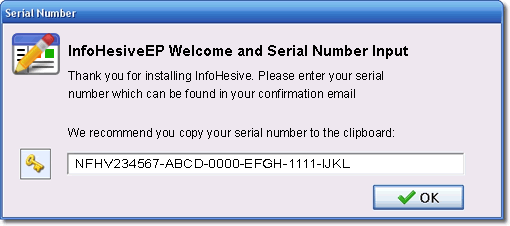
Note also that the Lost/Forgotten
Serial Number button is not available
once a correct serial number has been
pasted.
Congratulations!
InfoHesiveEP will now be
licensed and the evaluation version unlocked.
Trouble Shooting
Issues to check if you
are still having problems:
• Ensure
you have downloaded and installed the
current version of InfoHesiveEP
• The
Serial Number may not have been copied
to the clipboard successfully. Try again.
• Ensure
your system clock is showing the current
date and time.
• InfoHesive
is already validated. Go to the program "Help" > "About" menu
item to check
• Your
system has blocked access to the clipboard.
In that case, type it in carefully. Note
that the letter “O” is not
used – only zeros


All Material:
2BrightSparks Pte Ltd © 2015
|