
A Guide to Using EncryptOnClick Freeware
EncryptOnClick Freeware is a very simple program to use. Here's the program window:
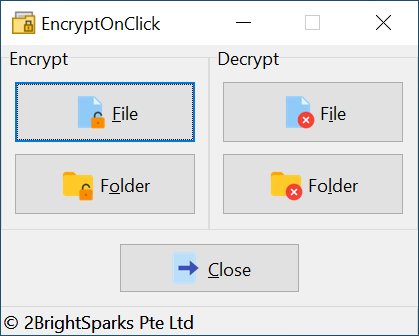
Take a closer look at the EncryptOnClick Freeware icon that's on the top left of the program window as you'll come across this when you create encrypted files with EncryptOnClick:
![]()
Encrypting Files
To encrypt a file click the Encrypt File button on the top left of the program window:
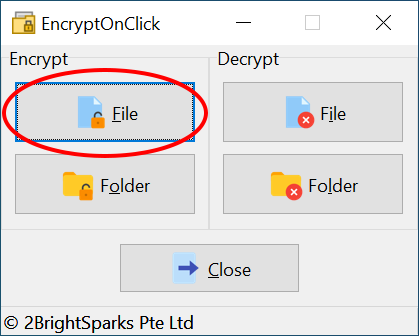
A new explorer type window will appear:
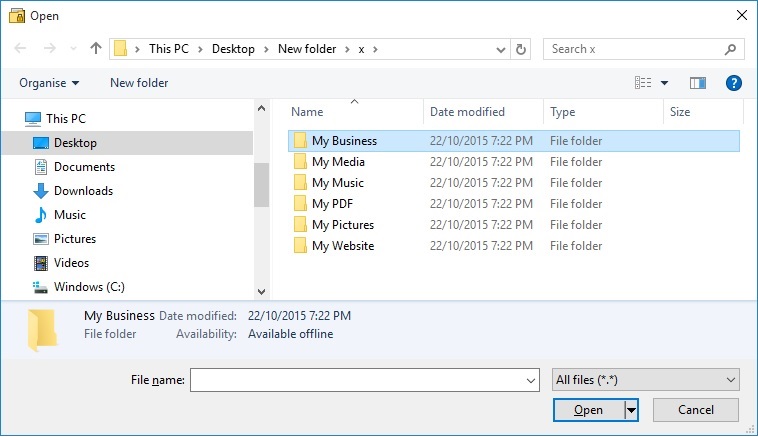
Browse and select the file(s) you wish to encrypt using the left navigational buttons and/or drop-down menu, then enter and confirm your password:
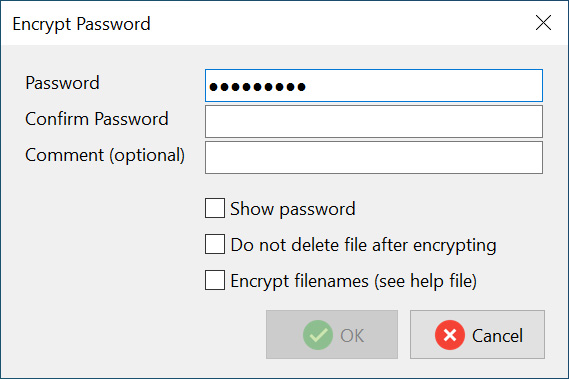
The comment is optional and can be used to remind you of the password you used, the contents of the file, etc. Please note that the comments are not encrypted. Do not put your password in the comment. When you try to decrypt a file, and it fails, and there is a comment, then the comment will be displayed.
You can also choose to not delete the original files after encryption by ticking the check-box Do not delete file after encrypting. By default EncryptOnClick will securely delete the original unencrypted file once it has been successfully encrypted. However, you may want to keep the original file, e.g. you want to email the encrypted file and will be deleting the encrypted after it has been emailed.
For maximum security you may also want to encrypt the filenames. If selected, the resulting encrypted file will be given a meaningless filename (it's an MD5 hash value of the filename itself) and the filename inside the encrypted file will not be visible by any software without the password. When you use EncryptOnClick to decrypt the file, it will automatically use the original unencrypted filename. Therefore, you can rename the encrypted filename to whatever you like because EncryptOnClick always uses the original unencrypted filename when decrypting.
![]() VERY IMPORTANT !
VERY IMPORTANT !
You are entirely responsible for remembering the passwords you use! 2BrightSparks Pte Ltd cannot tell you what your password is if you forget it.
We have no method for retrieving lost or forgotten passwords. EncryptOnClick will not allow you to press the OK button if the passwords you have entered do not match.
If you are using EncryptOnClick Freeware to encrypt many files you will see a progress window detailing the runtime progress with an Abort! button that can be clicked to immediately halt the process:
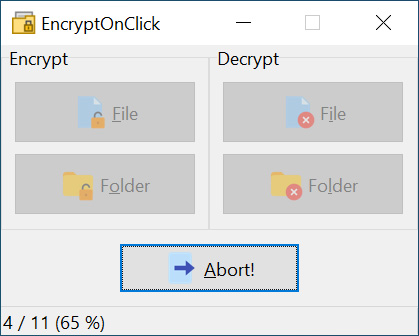
When the encryption process is complete you're done! The file(s) has been successfully encrypted.
Decrypting Files
Decrypting a file(s) is just as simple. Click the Decrypt File button:
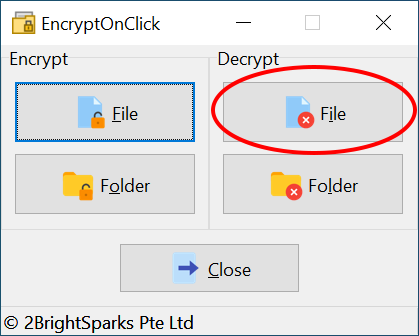
Select the file(s) to decrypt:
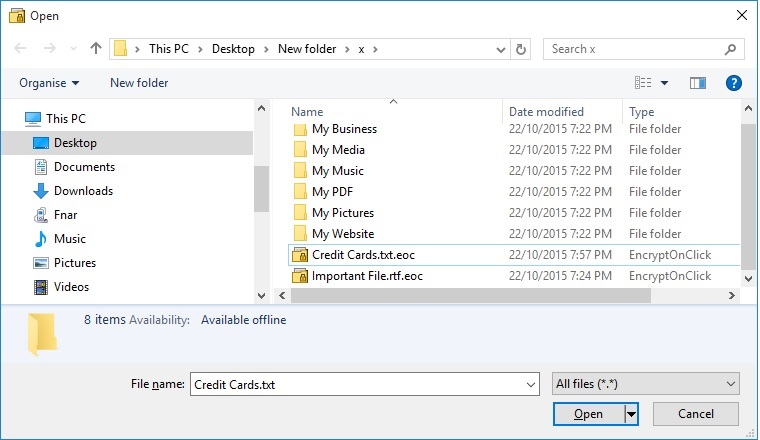
Enter the password that was used to encrypt the file(s):
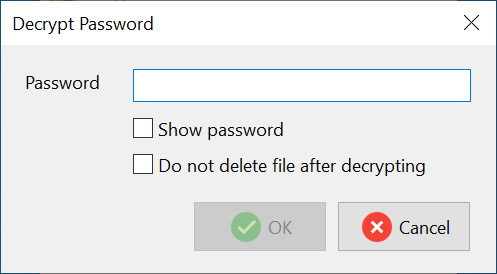
You can also choose to not delete the encrypted files after decryption by ticking the check-box Do not delete file after decrypting. By default EncryptOnClick will securely delete the encrypted file once it has been successfully decrypted. However, you may want to keep the encrypted file after it has been decrypted.
Click the OK button to begin decrypting.
![]() You can also decrypt a file by simply double-clicking on it in Windows File Explorer.
You can also decrypt a file by simply double-clicking on it in Windows File Explorer.
Encrypting and Decrypting Folders
It's also possible to quickly encrypt every unencrypted file within a folder, and to decrypt all the encrypted files within a folder.
To encrypt every file within a folder click the Encrypt Folder button:
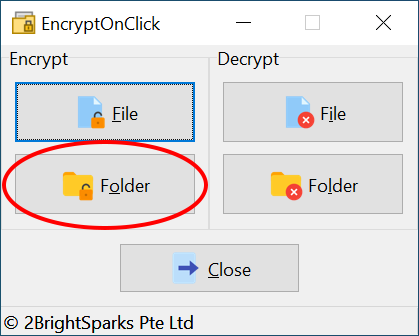
When you encrypt and decrypt the entire contents of a folder you'll browse to the folder of your choice from within a slightly different looking explorer-type window:
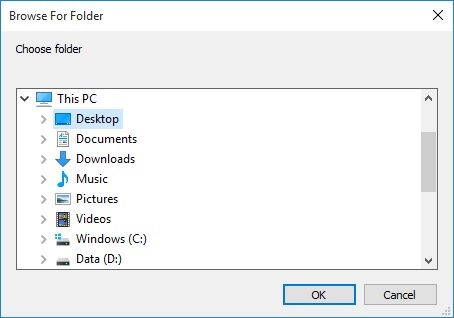
The encryption and decryption of folders follows exactly the same procedure as for the files shown above.
Frequently Asked Questions
FAQs about using EncryptOnClick follow on the next page of this help file.
All Content: 2BrightSparks Pte Ltd © 2003-2024