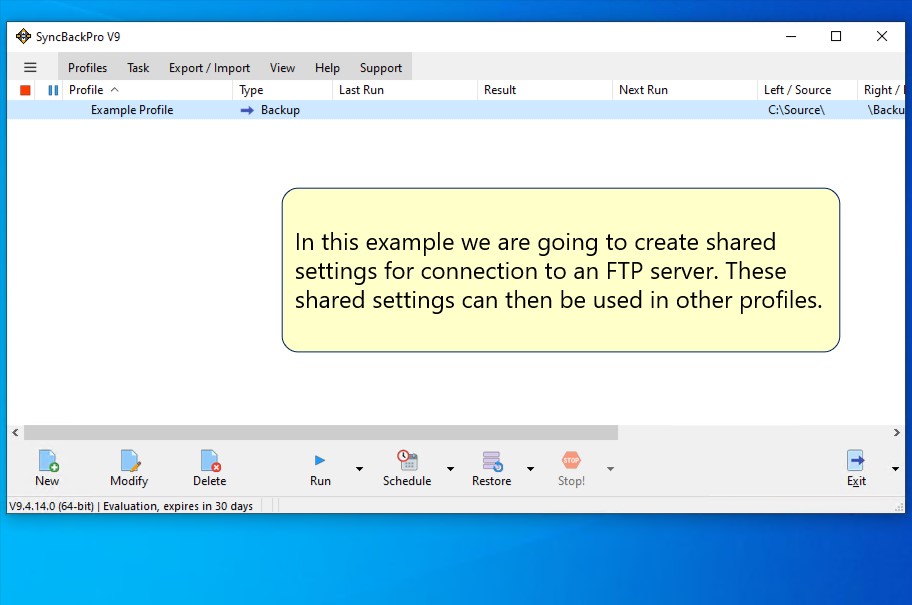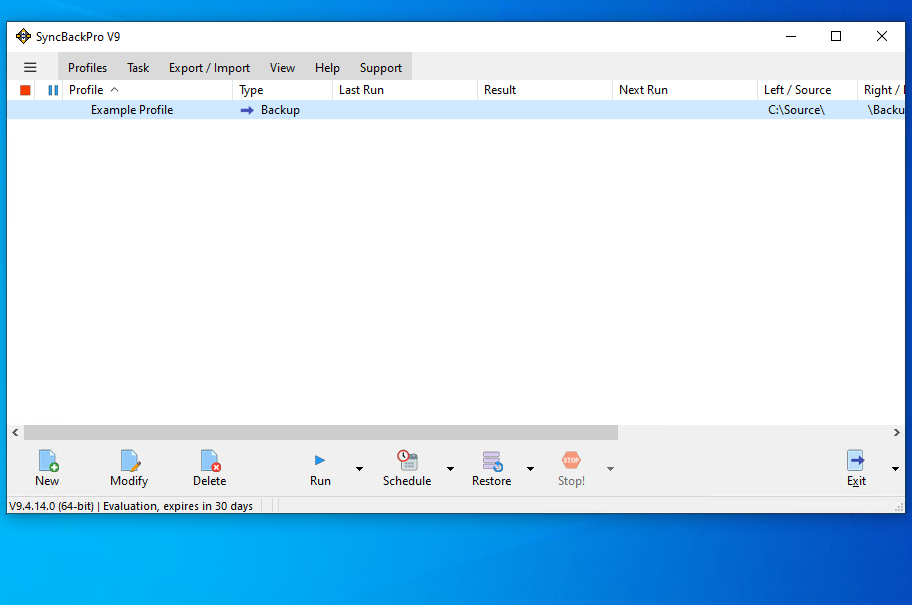
In this example we are going to create shared settings for connection to an FTP server. These shared settings can then be used in other profiles.
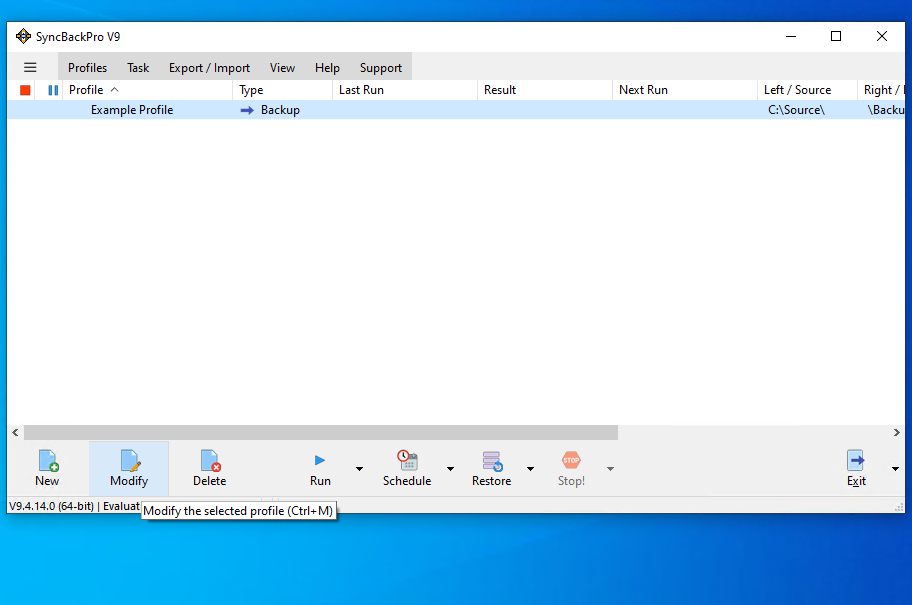
First, select the profile you want to copy the shared settings from. Next, click the Modify button or press Ctrl-M
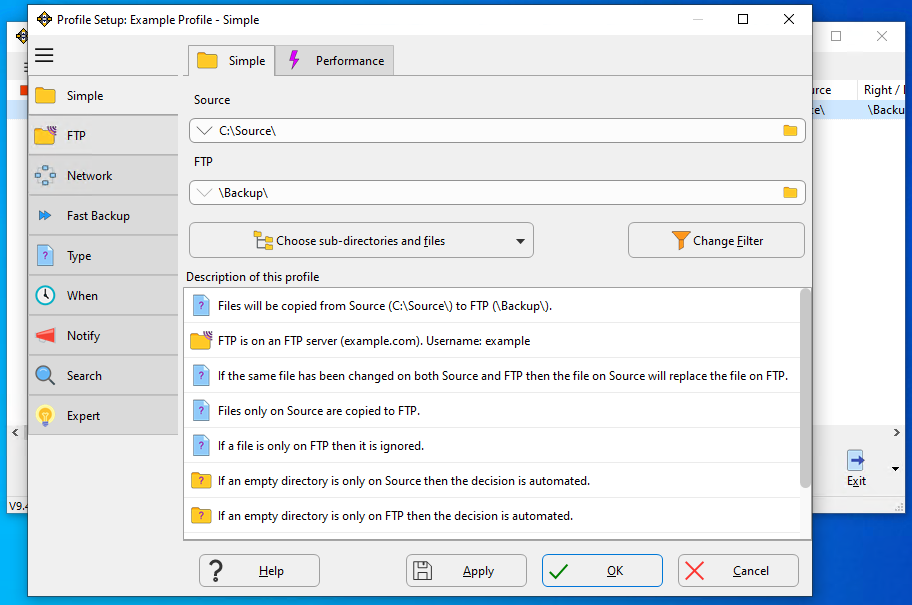
In this example we are going to use FTP, so click on the FTP tab on the left
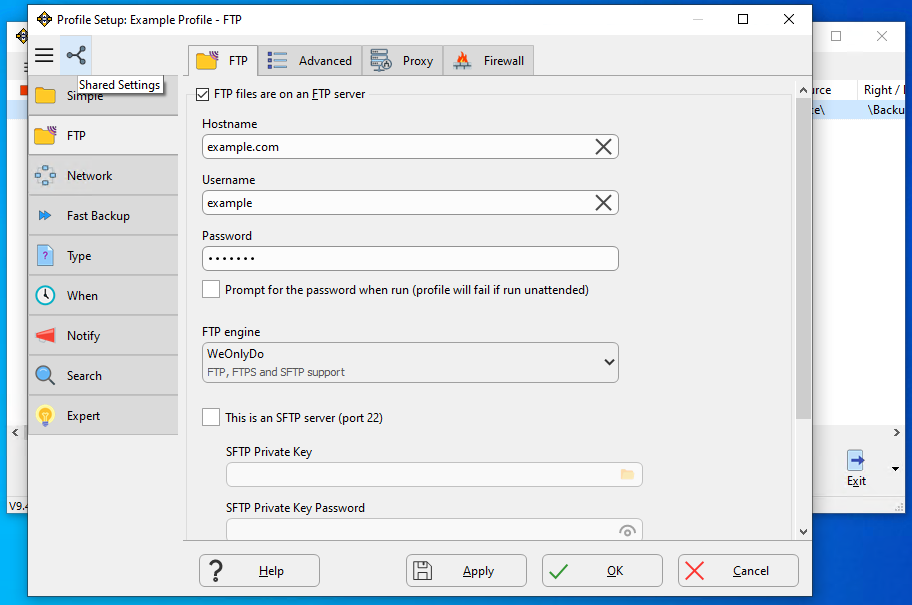
Click on the Shared Settings button at the top-left
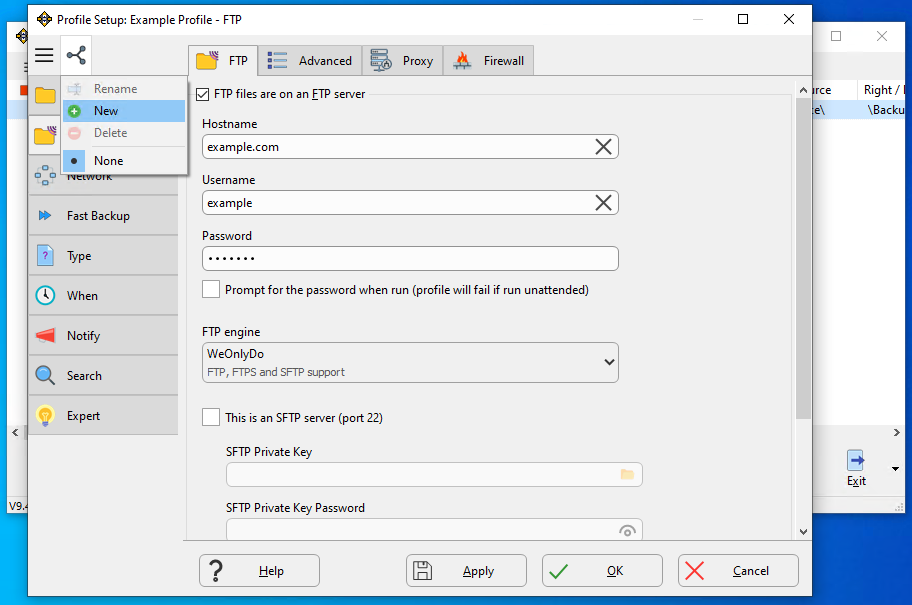
We are going to create new shared settings, so click New
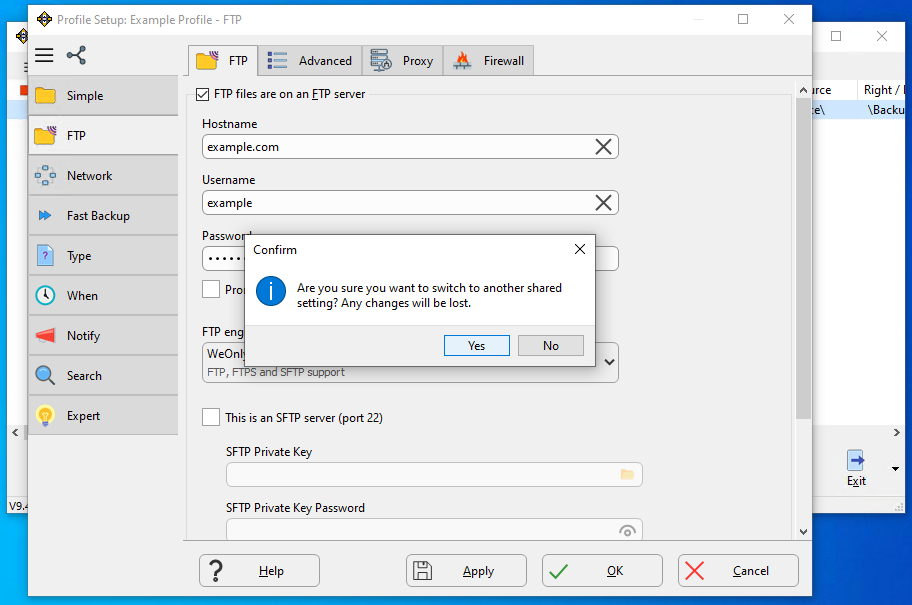
Click the Yes button
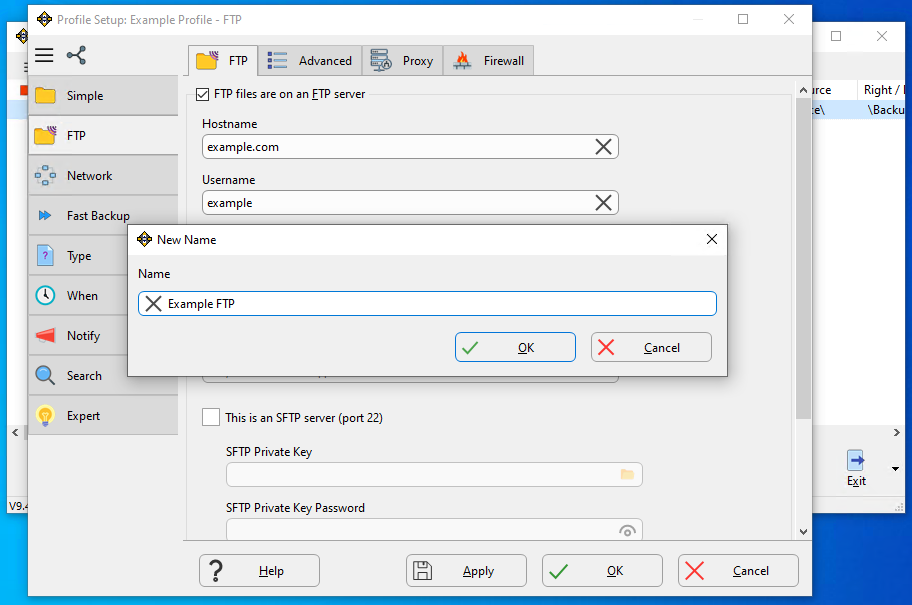
Enter a name for the shared settings (e.g. the name of the FTP server) then click the OK button
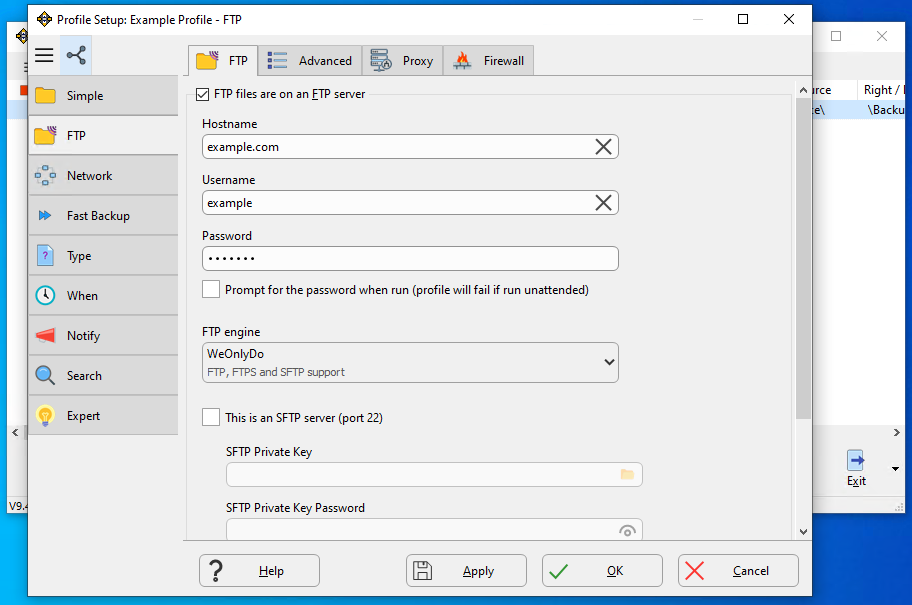
The shared settings have been created and the profile is now using them.
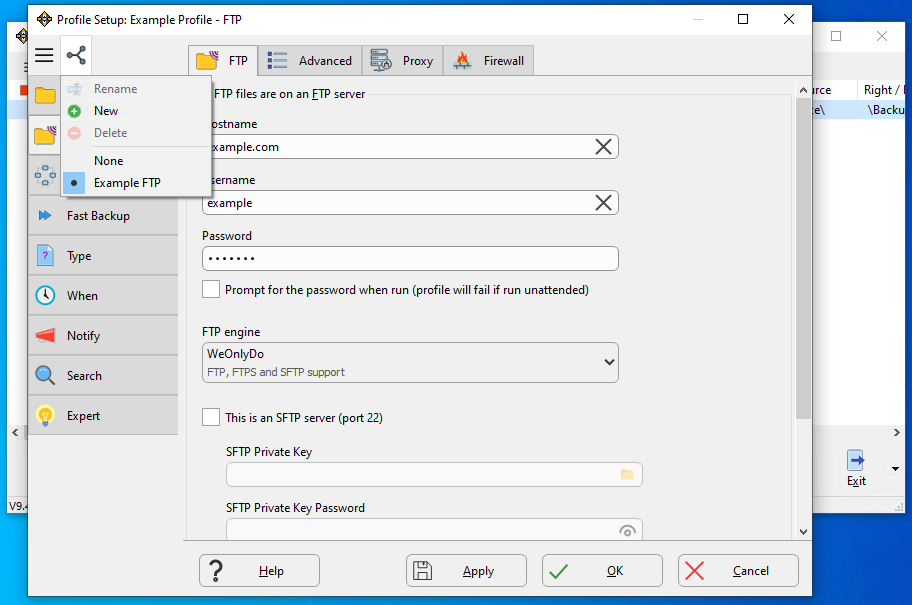
We can confirm this by clicking the Shared Settings button. The shared setting we are using is shown.
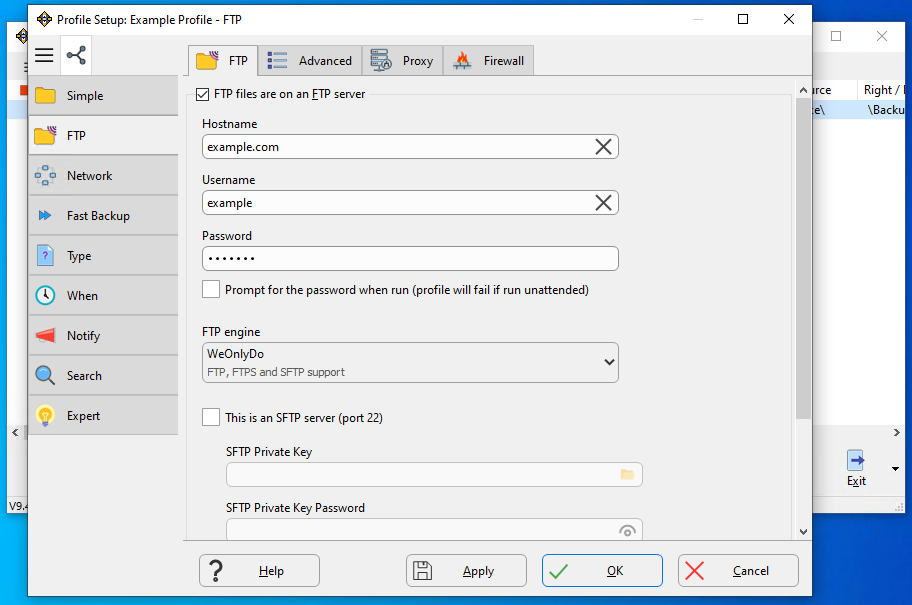
Click the OK button to save the profile.
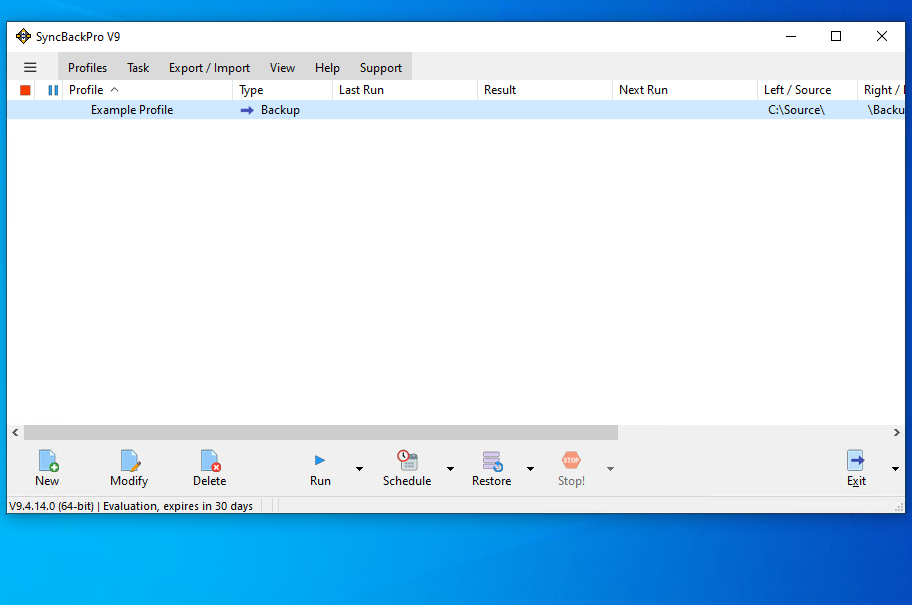
Now you have shared settings that can be used with other profiles. In another tutorial we show how to use the shared settings.